4 Easy Ways To Transfer Files Between Computers
Transferring files between computers can be accomplished by simply using USB drives. However if you ever run into a situation where a thumb drive or USB hard disk is out of the equation, or you are simply uncomfortable sticking your own thumb drive into your friends drive with the fear of a virus infection. Here are 4 easy ways to transfer files between computers.
Windows Homegroup
Assuming the computers are using Windows 7 or Windows 8, a Windows Homegroup is one of the easiest ways to share files between them. Windows home networking has been extremely complicated to configure in the past, but Homegroup is easy to set up. Just create a Homegroup from the Homegroup option within Windows Explorer (File Explorer on Windows 8) and you’ll get a password. Enter that password on nearby computers and they can join your Homegroup. They’ll then have access to your shared files when they’re on the same network — you can select the libraries you want to share while creating a Homegroup.
Read more about it here
Over a FireWire or Crossover Cable
By far the fastest way to transfer data is over a wired connection, if you happen to have a cable available. FireWire is the fastest option, although it’s only available to Macs (unless you have an older version of Windows, andwe’ve shown you how to do that before). Ethernet is still a pretty speedy alternative for either platform, although you’ll need a special Ethernet cable called a crossover cable. Alternatively, you can get a crossover adapter that you can use with a spare Ethernet cable to create the network. All you need to do is connect the computers with the cable, and follow the above instructions to share the files.
Read more about it here
BitTorrent Sync
If you want to keep files synchronized between your computers — ensuring you have access to the same files locally on each hard drive — you may want to try BitTorrent Sync. Unlike Dropbox LAN Sync, there’s no cloud storage component, which means there’s no limit to the amount of files you can sync. If you configure BitTorrent Sync to only work between computers on your local network, it won’t upload anything over the Internet. Unlike Windows Homegroup, BitTorrent Sync will automatically synchronize the folders you specify so you don’t have to manually copy files back and forth.
Just install BitTorrent Sync on both computers, choose folders you want to share, and generate a “secret.” Provide that secret key to other computers running BitTorrent Sync and they’ll then keep that folder in sync. This will happen entirely over your LAN if the computers are on the same LAN and your files will remain private and local.
The focus on a shared secret — not on accounts — means you can share a folder with a different person just by giving them the secret. You don’t have to mess with user accounts or sharing permissions.
Read the full article here
Use USB file access gadgets
If you are a total noob when it comes to computer configuration, the above steps will be like asking you to scale mount Everest. Don’t worry, I stick my hand into my Doramon pouch and I present to you something that looks like 2 separate USB dongle looking gadgets. Connect each end to the laptops you wish to do file transfer and it will link the 2 computers together. One such example will be the iTwin USB Wireless File Sharing Stick. Simply install the software that comes with it, this little Gizmo allows you to perform file transfer even between Mac and Windows computers. Isn’t it amazing?
I hope these 4 easy ways to transfer files between computers is going to be useful and helpful to everyone out there who wants to transfer files between computers.
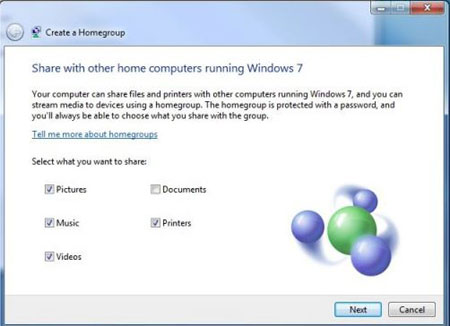

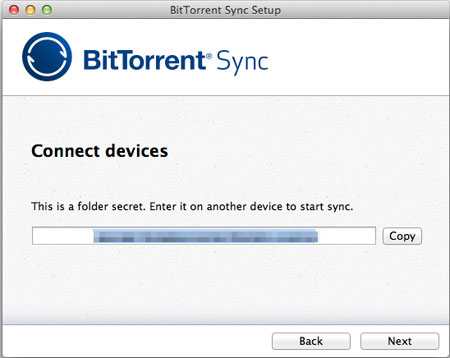

Leave a Reply
You must be logged in to post a comment.