Android Windows PC Remote Control App
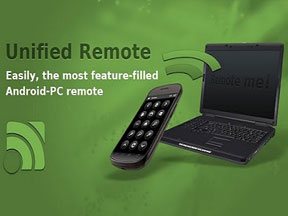 Hello and welcome another tech guide. I will not call this specifically a guide,but rather it is to let the folks out there be informed of what awesome software we’ve got out there. This post introduces a sort of Android Windows PC Remote Control App app that you can utilize that permit you to control your pc using your Android phone.
Hello and welcome another tech guide. I will not call this specifically a guide,but rather it is to let the folks out there be informed of what awesome software we’ve got out there. This post introduces a sort of Android Windows PC Remote Control App app that you can utilize that permit you to control your pc using your Android phone.
While one might not understand, what’s the point of such an app when there it looked as if it would not have much you’ll be able to really do in a very tiny screen. Imagine a situation like this, you pc is turned on, you lie on your bed, position yourself to be in a really comfortable position and viewing at a huge HD TV connected to your pc and you use your phone to manage and play through the videos and flicks in your pc.
To be truthful, i’m skeptical on how convenient this app could be, or perhaps perform well enough and not get any one pissed off totally after using it for a while. How is it possible to properly manage your Windows computer with a phone and expect it to be similar to a keyboard and a mouse. however I will tell you that it’s shockingly awesome. After all you can not expect to find yourself typing as quick as you may do with a physical keyboard, however the device provides you virtually up to 80% command of your whole pc via a phone itself. And this includes, mouse pointers and plenty of volume controls etc. Having the phone in your hand, its sort of a magic wand.
Step 1 – Install Unified Remote App
This is a free app from the Google Play store, there’s additionally a paid version for this app. however the free version is sufficient for the common users.
Step 2 – Install the Unified Remote software for Windows
http://www.unifiedremote.com/
The part I loved the foremost regarding this software is that it even comes with a portable app version. which implies you don’t have to get it installed as a software on your pc to get it to work. It works on any pc. Even in public or office computers as long as it is not under any extensive administrative lock down. As long as you carry this Unified Remote software in a thumb drive. However, the pc itself must have the Microsoft .NET Framework 4 client Profile (Web Installer)
Step 3 – ( Optional, unless the Unified Remote software tells you to install )
Microsoft .NET Framework 4
http://www.microsoft.com/en-us/download/details.aspx?id=17113
Microsoft net Framework may be a piece of software that permits you to use applications that rely heavily on the web rather than your pc. This is often due to the rise in the concept of apps and also the prospects for desktop software to be useful in mobile devices, the slower CPU in those devices makes it not possible to facilitate jobs like image editing. therefore there’s an increasing variety of softwares that run via the cloud like Picasa for instance as an example. It’ll take a moment to download the whole installation package. The installation of the net Framework is automatic.
Step 4 – Run the Unified Remote software
If you’ve got the Unified Remote software installed and net Framework, you must be able to run the the Unified Remote program. Be it the portable version or the full version. You need to additionally begin the Unified Remote app from your Android device.
Note: The phone and also the pc should be using an identical Wi-Fi network before this app can operate properly. 3G connectivity don’t work for me although the software appeared to looked as if it’ll work via 3G.
The Unified Remote software from the Windows system is actually a start and let it go concept, no configurations what so ever. Once you connect via the Android phone ,the primary screen of the Unified Remote is going to be a group of green icons. Choose the “Server” icon and select “Add”. Choose “Automatic” ought to work fine. Your pc should show up to be selectable. Once it shows up, touch the selectable choice and it’ll connect with your comptuer automatically for you.
Tap the “back” choice on your phone to return back one screen and tap the “Remotes” icon to start using those “options” to manage your pc. A couple of features I significantly liked is the “Basic Input”, that permits you to even take control of the mouse couser and swipe your hand to scroll the page.
I additionally particularly liked the controllers for Windows Media Player, VLC and Youtube. They truly respond your command to a touch of a button. Having this software and holding your phone in your hand is absolutely a dream come true for a slacker who needs to appear real cool and use a phone to control his pc. You do not even have to pay cash on those Logitech all in one remote controllers, this one works like magic. Even the paid version of this app costs less then the Logitech remote.
I hope this Unified Remote app recommendation is useful to tech geeks and non geeks alike.
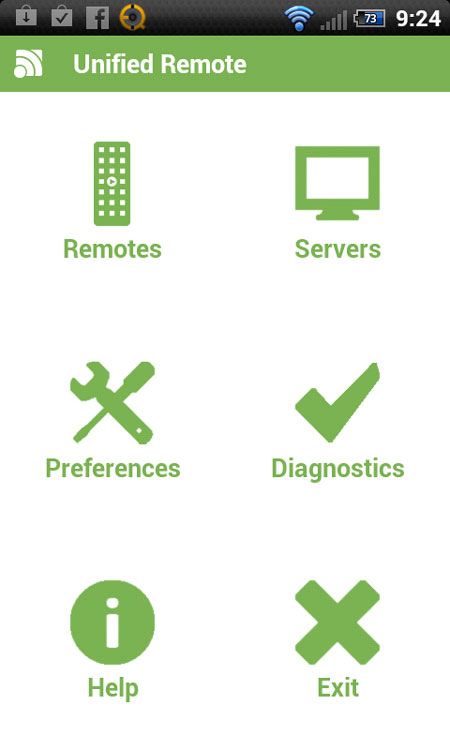
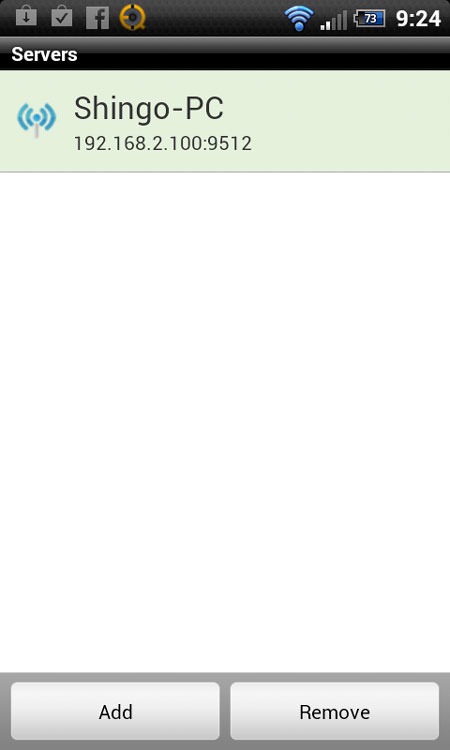
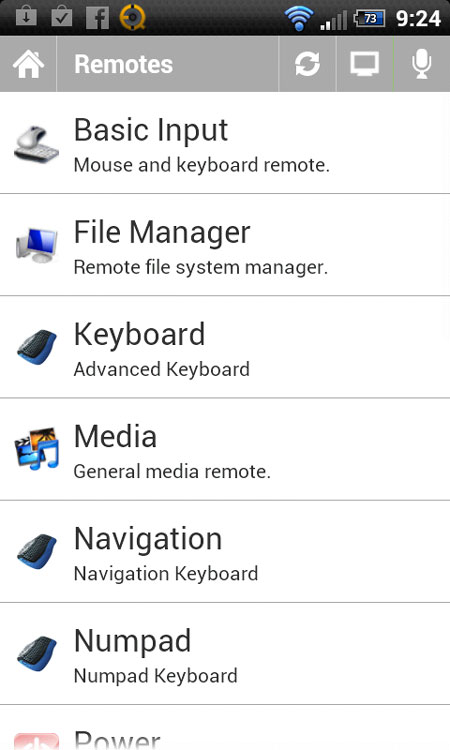
Leave a Reply
You must be logged in to post a comment.