Backing up Online Email
 Backing up online email and information is a very important issue in our lives, the amount of online data we have and built up over the years is enormous and in the event of a glitch in online service, you may suffer loss of data. Some times, it is also safer to have all the data downloaded to your personal computer then to have it stored totally online. While a lot of computer geeks may think that they are smart enough to choose the best company out there like Google, this online giant has encountered a glitch that caused one hundred thousand Gmail users to lose access to their account for 3 days. Thankfully, the Google engineers are able to restore everything back to normal. Therefore it is a good idea to also utilize offline mail programs like outlook express to download all your messages to your personal computer.
Backing up online email and information is a very important issue in our lives, the amount of online data we have and built up over the years is enormous and in the event of a glitch in online service, you may suffer loss of data. Some times, it is also safer to have all the data downloaded to your personal computer then to have it stored totally online. While a lot of computer geeks may think that they are smart enough to choose the best company out there like Google, this online giant has encountered a glitch that caused one hundred thousand Gmail users to lose access to their account for 3 days. Thankfully, the Google engineers are able to restore everything back to normal. Therefore it is a good idea to also utilize offline mail programs like outlook express to download all your messages to your personal computer.
Backup to email client
Everybody will have at least an free software in their personal computer for email. This is the mail application that will load whenever you click on an email link. We call it outlook express for Windows operating system and for Mac OS X operating system users, they use the “Mail” application. Generally, setting up the email to be downloaded to these free programs are pretty much the same. It is just like using of different browsers to surf the net, but the overall usage and interface won’t differ too much.
I will use the “outlook express” free software that comes bundled as the default email client for the Windows operating system. Click on “tools” => “accounts”, click on “add” => “mail”. Type in your name, followed by your email address.
Now you will need to configure the settings to receive and send mail through Gmail. Enter the following information.
Fill in your login information and put a tick on “Log On Using Secure Password Authenication SPA”.
Still at the options to add email accounts, select the new email settings you have just entered and click properties. Click on the “Server” tab and edit the “Account name” to contain the @gmail.com.
Click on the “Advanced” tab and key in this information.
Put ticks on both boxes to state that this site requires SSL. Remember to click on the “Apply” option to save the settings.
Note that you will need to click on tools to select send and receive, etc to get all the latest emails downloaded to your email client. You should be receiving your emails to your from your inbox.
2. Forward email messages to another web mail
While this may sound entirely silly, since we are already worried about cloud services failing, you can still opt to forward your email from one online mail account to another online mail account. For Gmail, dig into the “options” menu to find settings that relate to “Forwarding and POP/IMAP”, enter an email address so that your mail gets forwarded to that alternate email.
For Hotmail, go to “Options” => More Options at the top right hand corner of the page. Look for Email forwarding.
3. Use Web mail backup software
Backupify is an online cloud backup service that will allow computer geeks to store data from a variety of online services like Gmail, Facebook and Flickr. In case you may be worried about the reliability and how can you trust of this service, it is managed and hosted by Amazon Web Services. Therefore, if you can trust Amazon, you can trust Backupify.
Backupify offers free accounts with a limit of 5 different sites to backup and a max of 2GB storage. And it does backups on a weekly basis. If you feel that it is not enough, you can opt for paid packages that allow you to backup on a daily basis with up to 25 different sites/accounts at a rate of $6.30 per month, or simply go hardcore for unlimited usage at $25.40 per month. This service do not need a computer geek to figure out how to use, simply sign in to it and log in to your cloud services just like any other day and it will start backing up for you.
Gmail Backup
This free software runs on Windows operating system and Linux operating systems. If you do not feel safe allowing cloud services to gain access to all your cloud web accounts, you can still choose to download them to your own personal computer. Download Gmail Backup from www.gmail-backup.com. In any case should something go wrong, you can still make use of this free software to upload everything back to your Gmail account.
Gmail Keeper
A lot of us are kind of lazy and make not be as religious when it comes to doing regular backups. This is when you can resort to use of paid PC software like Gmail Keeper. The full version of the Gmail Keeper allows you to schedule backups on a daily, weekly or monthly basis. You can even set passwords to ensure that this program encrypts your downloaded information in zip formats.
Nonetheless, I feel that there is no need for the average user to actually resort to paid computer softwares or PC software to backup something like email. The possibility of emails going on a full outage is near impossible. Using simple email client PC softwares to download your mail into your computer is still the best and affordable approach.
After which you can close this window to get to the main page of outlook express and it will ask you if you wish to download the messages from the server you just added. Say yes.
That is some of the means of doing backup to your email to reduce the risks of losing them totally. I hope all readers and computer geeks out there find this article useful.
1 Comment Already
Leave a Reply
You must be logged in to post a comment.
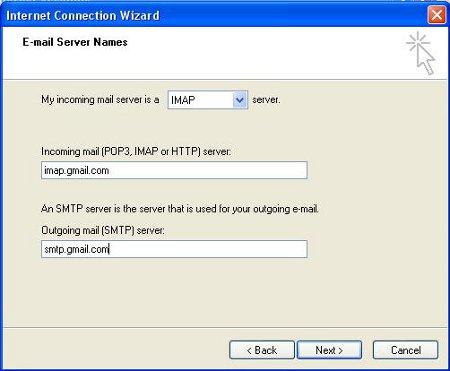
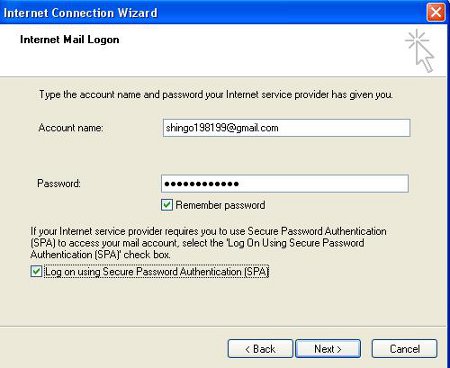
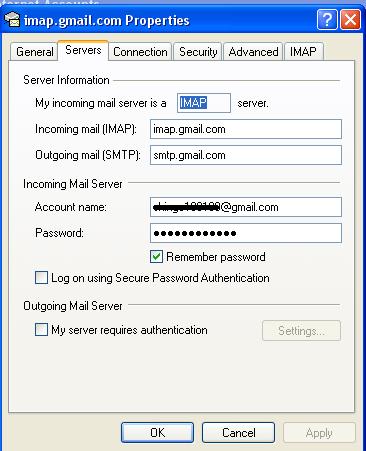
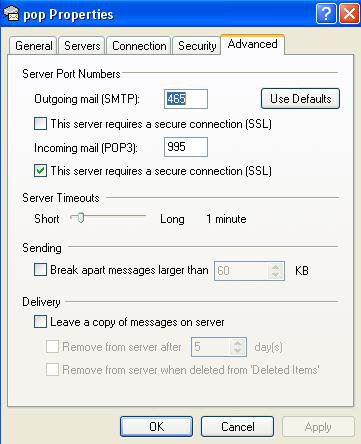
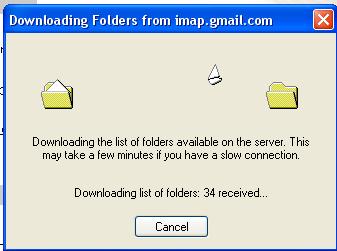
Here is a simple solution for Gmail backup or IMAP backup through Beyond Inbox- http://www.beyondinbox.com/ , which let you keep your email organized and inbox clean so that you can find a message when you need it.
It make sure that you archive and backup your email to prevent the loss in situations like accidental loss of data from email servers, hacking of account, forget password, over size inbox or unpredictable scenarios.
There are five basic functions that we all need to perform in order to manage and safeguard our email- backup, restore, archive, transfer and organize the
data.
http://www.beyondinbox.com/documentation/mail-backup–how-to-backup-emails-from-imap-account.html