Convert Videos Formats With Subtitles
 Converting video formats is something that is everyone wants to do. But there is too many software choices out there that converts video formats to a mobile format. But a lot of them may not perform up to a user’s satisfaction and sometimes, even paid software are disappointing too. I would like to recommend one free software that allows you to convert amongst a range of video formats and it is free. The best part about this video converter is that it even allows you to hard burn subtitle onto the video itself. You may think that this is akin to inserting the SRT and putting it together with the video, you are wrong, it is really a full video with subtitles. The advantage of doing so is so that you do not need to trouble yourself with players that are compatible or incompatible with subtitle files.
Converting video formats is something that is everyone wants to do. But there is too many software choices out there that converts video formats to a mobile format. But a lot of them may not perform up to a user’s satisfaction and sometimes, even paid software are disappointing too. I would like to recommend one free software that allows you to convert amongst a range of video formats and it is free. The best part about this video converter is that it even allows you to hard burn subtitle onto the video itself. You may think that this is akin to inserting the SRT and putting it together with the video, you are wrong, it is really a full video with subtitles. The advantage of doing so is so that you do not need to trouble yourself with players that are compatible or incompatible with subtitle files.
I am therefore happy that I found this surprisingly unbelievable light-weight video convertor that’s free. Yes, it’s fucking free. And it performs so much better then the AnyVideoConverter that the entire world is aware of. No kidding. This program does not even need any installation, just double click on the exe file and you will be able to run it. This superb freeware is referred to as the PocketDivXEncoder.
The first look of this PocketDivxEncoder is totally disappointing, it looked superannuated in each aspect. Instead of permitting you to decide between video formats for iPhone, Android and tablets, it asks you to decide on between personal organizer, Palm, PC, Smartphone, iRiver and HD Tvs. Mind you, the smartphone icon appeared to look like a Nokia 6610 from one decade ago. And for gods sake, iRiver players. Holy shit, did I just associate myself with an ancient object from one thousand A.D.
But i made a decision to give this piece of shit a try. The output video totally floored me. It was able to compress a 700 megabyte video file to a wee 300 megs video to suit a 320 X 240 HTC touch 2. The greatest feature this PocketDivxEncoder is that it permits total management of the dimensions of the video you want to convert to. Therefore you are able to have a video that’s an ideal fit of your device no matter what screen size your mobile device is.
There also are varied brightness settings that allow you to manage the standard of the video and sound. I converted with the iRiver profile and it had a default setting to tweak the brightness slightly. The result was very good. I had never seen such an brilliant quality video on a tiny low screen before. As a result of it’s compressed and optimized to the smallest possible file size , there’s no strain on the computer hardware of my device and it will play the video for long hours with none sort of lag. I can even drag the seeker and also the moving picture was slick to the second. This was one thing I’ve never seen before in my entire life in a use my mobile player.
Example on a way to convert a video with the subtitles inserted
First, you need to find the subtitle file of the movie you have. You’ll use srt files. Just in case you’re unfortunate and find yourself with another format alternative then the srt file, you’ll use the subtitle workshop to convert between a minimum of 30 of subtitle format.
Run the PocketDivXEncoder and select one of the devices as the video format you wish create in the end. I value more highly to select the iRiver format, since iRiver is the device with the sharpest quality out with the smallest video file size. Unless you would like to choose the HD TV which may be a waste of space. However, most mobile phones /tablets currently have an incredibly large screen, therefore you’ll ought to useHome Cinema because the profile and be ready to increase the resolution to the right size.
Choose the video file to convert followed by the subtitle file. Each icons are side by side. There are other settings that allow you to tweak the Video quality. Click on the arrows to lower it, by doing so the file size will be smaller. You’ll find it more worth it drop the audio quality, as this will cut down on the general file size. Since if you are already viewing via mobile, the speakers from the device won’t have a distinctive difference unless you’re using top quality headphones. Personally, I feel that it’s acceptable to drop the video quality 50% and audio to 3 if you discover that the file size is just too huge.
The next setting to set is the “Advance options” button. Place a tick on “Direct audio stream copy”otherwise you could experience erroneous audio and video synchronisation. Once of these settings are set, you can proceed to convert. You can set additional settings yourself, and even cut the video and use the half you want to use.
The conversion can take close to ten to fifteen minutes for a two hour video. I realize the speed acceptable. Besides, the foremost necessary issue of this encoder is that it works. I’ve actually have tried various video conversion software and most of them don’t seem to be that satisfactory. In terms of the final file size against the standard of the video this pocketdivxencoder is simply stunning.
I hope you individuals like this post on Convert Videos Formats to mobile format with subtitles helpful.
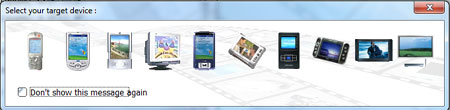
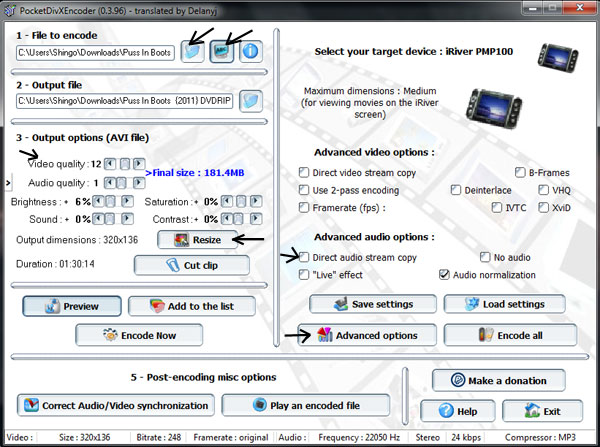
Leave a Reply
You must be logged in to post a comment.