Disable Automatic Restarts
Disable Windows Auto Restart After Updates
Here’s a way to disable that auto-reboot procedure after a patch has been applied or installed automatically by Windows.
We all know that it is important to keep your Windows updated with the latest patch, but sometimes an update or a patch requires a reboot.
When such an alert comes in when you are in the middle of a task, downloading of files or in the middle of a game, a sudden reboot of your computer will make you explode in anger. If you are currently at the computer, you are still able to postpone the reboot, the most irritating part is that this automated updates will update by itself and if you happen to be watching TV or something, you come back to find that the system has done a reset without your knowledge.
In order to stop this happening, first you will press the “Windows Key” and the “R” to bring up the Run console. Type “GPEDIT.msc” and hit enter. You will get to the Local Group Policy Editor. Expand Computer Configuration and go to Administrative Templates, Windows Components. Scroll down and look for Windows Update. Double Click on that and you will see a whole list of settings on the right side.
Look for “No auto-restart with logged on users for scheduled automatic update installations”, it is the 6th option counting from the last entry, double click on that line and select “Enabled” and click on “Apply”. Now your system will not reboot by itself after applying any updates, but you will need to do a manual reboot to allow these patches to be complete with the installation.
You can also set the reminder to re-prompt you for a restart of any updates installed by enabling the “Re-prompt for restart with scheduled installations”. The second last option in the Windows Update key. Thanks to Nemia for the comment.
Click for large image
This tip works on Windows 7 as well. Now you do not have to worry about any interruptions while you are using your computer due to automatic restarts.
4 Comments Already
Leave a Reply
You must be logged in to post a comment.

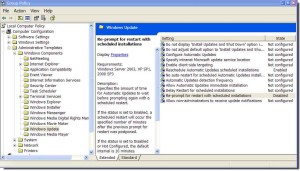
Ok some good advice here, but I have a question..?
is it possible to have Windows still flash up the warning that a reboot is required, yet not carry out an auto reboot..?
The reason I ask is that my PC is left switched on 24 hrs /day & 7 days / week, therefore how would I know that an update has been installed if I happen to be away from my machine..?
Thanks
.-= Nemia´s last blog ..Philippine Wildlife =-.
Yes you can set that prompt as well. Updated instructions in original post
Shingo
I entered GPEDIT.msc at the run command but windows tells me that it cannot find the file. I have Windows XP Home Edition Service Pack 3. Should this work with this version or do I have a problem? Thanks in Advance.
Don
As of XP home, it does not allow gpedit.msc, there is no such feature, but you can use a special utility that is not by Microsoft.
http://www.dougknox.com/xp/utils/xp_securityconsole.htm
But this program may have limited categories due to the limitations set by XP home edition.