File Recovery
How To Recover Files From A Crashed Windows OS
 Let’s face it, how many times you told yourself you would backup your stuff from time to time and realized that windows has crashed before you done your backup. Did you spend lots of money to get your files recovered? Diy Computer Repairs teaches you how you can save your own files on your own. All these can be done without spending any money to buy costly software.
Let’s face it, how many times you told yourself you would backup your stuff from time to time and realized that windows has crashed before you done your backup. Did you spend lots of money to get your files recovered? Diy Computer Repairs teaches you how you can save your own files on your own. All these can be done without spending any money to buy costly software.
All you need is to burn a few programs to a blank CD and store them ready when a disaster strikes. There are lots of software out there that are always full of claims that it will recover all your data, but most of these softwares not only cost money and also require you to run it inside windows. Which is not possible as most of the time, windows has crapped up on us. So here’s how to recover even if windows is not running at all.
Step 1 : Download Ubuntu.
Don’t worry that it is a name that you are not familiar with. It may not be windows, but it’s user interface is very easy to get used to. You will be able to use it, so long you know what is left click and right click of your mouse. It is a huge file of more then 700 Megs. If you find difficulty downloading it as a whole file by itself, you can download via torrent. Once you are done, simply burn it to a blank CD using a reliable program called Imgburn.
Step 2 : Get a usb external storage device ( hard disk or thumb drive )
This is required as you need a storage medium to copy your data over. If you really do not wish to spend money to buy one, you can actually partition your harddisk on the spot. However, this involves some risk, which is not recommended. If you insist on doing so, you can split your harddisk even if windows has crashed using a program called Gparted Live CD. Read below for guides on how to partition your drive using Gparted.
You may download either the iso or zip. If you download the zip, you will need to extract it out to iso first. Similarly, you will need to burn the program to a blank CD like you did to ubuntu.
Now that you have all that it takes to save your data. All you need to do is as follows.
1) Set your computer to load from CD drive.
2) Insert your ubuntu Live CD and reboot.
3) Select, ” Try without making any changes to your computer”
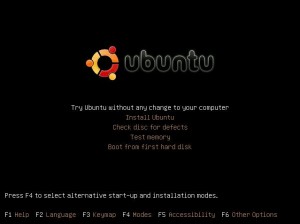
4) Hook up your Usb storage device, and ubuntu automatically detects it, a folder will show up on the desktop. You can copy and paste the stuff you wish to backup as you would normally do in a windows interface. You can access your main drive by clicking on places.
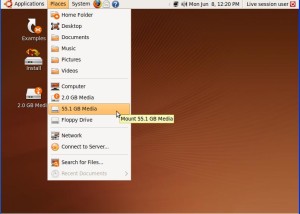
Once you are done copying all you wish to salvage, you can proceed to format and re-install your windows. If the device is full, simply unplug and hook another. You can even copy to and fro from another computer until everything is done.
Partitioning your drive using Gparted if you don’t have any extra devices.
Simply boot up the Gparted disc from drive as you would with any bootable disc and select the first option on the menu. While going through the loading, you will be asked a few questions, you can hit enter through all of them.
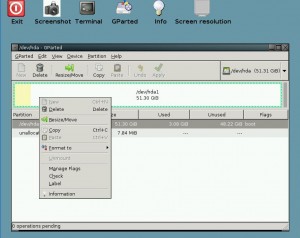
Simply right click on the drive and select resize. You will see 2 black arrows at each end. They are clickable and you can hold your mouse button and drag it left and right. Whatever that shows up in grey will be the new drive that you are going to create. Right click on that grey portion and select new. You may wish to set the drive to ntfs before applying changes.
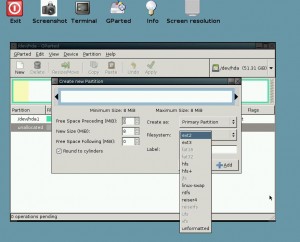 Easy as pie. Once you are done creating a new drive, you can boot into ubuntu and copy the data you wish to recover from drive 1 to the newly partitioned drive. After that , you can proceed to re-install windows in the first partition. Then after copy the data back into windows .
Easy as pie. Once you are done creating a new drive, you can boot into ubuntu and copy the data you wish to recover from drive 1 to the newly partitioned drive. After that , you can proceed to re-install windows in the first partition. Then after copy the data back into windows .
Once this extra drive has been cleared. You can boot into Gparted LiveCD again to delete the spare drive. Then right click and resize the windows drive all the way to the right. Bingo~ Is that easy or what?
Leave a Reply
You must be logged in to post a comment.