How to optimize and speed up your computer 2013
Hey ya fellas, I hope you’ve enjoyed reading the guides so far that I’ve been writing. Here’s another useful guide which I feel that it should be shared with everybody. How to optimize and speed up your computer. I added the 2013 at the title just to make sure that it is the guide that is up to date. So a few years down the road, I will write another guide on how to optimize and speed up your computer for systems of the future. As the computer ages, it is normal for it to slow down a little. But if it slows down to just a fraction of what it was before or crawls to a unacceptable state, it is time to consider trying some of the tips here to see if it helps.
How to Optimize and Tune-Up Your PC Without Paying an Electronics Store
Stores like Best Buy call this stuff “unnecessary software,” but the rest of us call it bloatware. It can dramatically slow down a new PC and computer manufacturers are paid to include it. To get rid of bloatware on a new PC, you can try PC Decrapifier, which will automatically remove known bloatware.
This program doesn’t know about all bloatware, however — you’ll probably have to go into the Uninstall a program pane in the Windows Control Panel and uninstall the software you don’t want yourself. if you’re unsure about whether a program is bloatware or whether it’s useful, try Googling its name before uninstalling it.
A Consumerist investigation from 2010 showed that Best Buy doesn’t actually remove this stuff, anyway. They just delete the desktop shortcuts to it, making the PC look a bit less cluttered but run no differently. Whether you pay Best Buy or not, you’ll apparently have to remove this stuff yourself — so you might as well save the money.
Read more about it here
Decrapifier is such a appropriate name that describes all the unnecessary software that one can end up installing. And if you are someone who is not geek, this application is a god send because it filters out all the important software that you are not allowed to uninstall leaving only the ones that will not bring your computer crashing down even if you uninstall them. For geeks, it saves you a lot of time looking through a haysack.
Put Your PC In ‘Gaming Mode’ With Vista Services
\
Vista Services (don’t be fooled, the application works like a charm on Windows 7 as well) is a nifty little freeware system optimizer. Alas, we’re only going to use it for one specific feature; Gaming Mode.
As expected, gaming mode temporarily optimizes your computer for playing games. This is done by shutting down a number of trivial and unnecessary Windows services. This will give your computer that extra boost for playing games. Other features of the Gaming Mode will help you close unnecessary programs and tune down Windows visual effects.
Read more about it here
Razer Game Booster
Another alternative will be to make use of a software from iObit. It is a collaboration with the top gaming peripheral company called Razer. If you do not know this name, you are not a gamer, it simply translate to the brand Louis Vuitton in the world of computer mouse. This software however comes with a lot of other additional software that you will need to keep your eyes peeled when you are installing it. There is a skip button actually which allows you to skip past at least 4 to 5 additional software which I am not interested in. You are required to register for an account and login to it before you are allowed to use this software.
Autoruns
To find out what programs are loading on your PC at startup, you can run the Windows-resident system configuration utility called MSCONFIG. But there’s another free utility called Autoruns that does the job better. MSCONFIG entries tend to be rather cryptic, for example, but Autoruns includes a line of description for each entry in plain English. Autoruns also lets you Hide Signed Microsoft Entries, which allows you to quickly narrow your focus to third-party programs. Disabling or deleting entries requires just one click (so you’ll need to be careful!). This function really saved my sanity when my system was breached by a scrap of regenerative malware.
Read more about it here
Do you have any more better tips that can optimize and speed up your computer? Feel free to share with the community
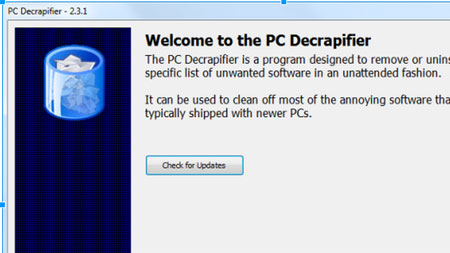
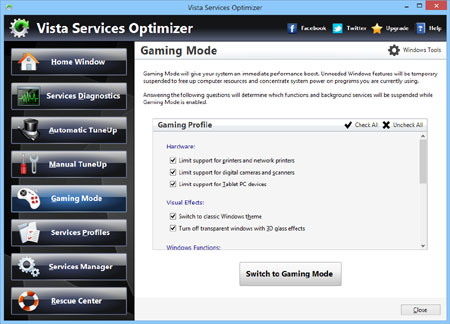
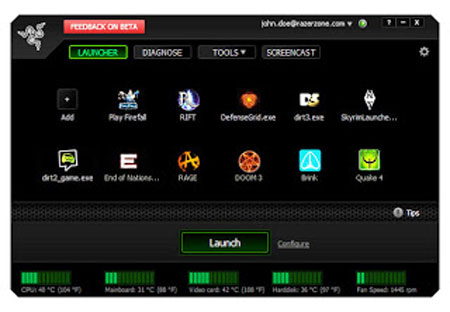
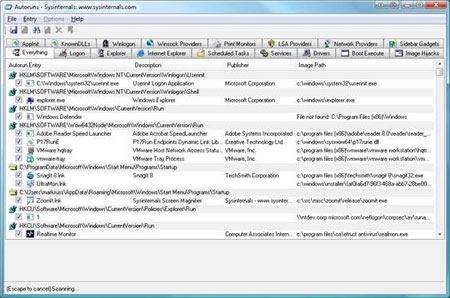
Leave a Reply
You must be logged in to post a comment.