Install Android 2.2 Froyo HTC HD 2
 Install Android 2.2 Froyo on HTC HD 2 using Diy Tech Tips installation guide. If you want to know what we’re talking about here, Google’s Nexus uses the Froyo 2.2 O/S. ;-)
Install Android 2.2 Froyo on HTC HD 2 using Diy Tech Tips installation guide. If you want to know what we’re talking about here, Google’s Nexus uses the Froyo 2.2 O/S. ;-)
To install Android Gingerbread on HTC HD 2, check this guide here
Well finally the wait is over ladies, gentlemen and computer geeks. It is going to be a one way trip and highly risky to do this, because it requires you to flash an unsigned rom into your HTC Cell Phone. It will void your warranty just like those people who choose to jailbreak their iPhone.
The procedures are quite lengthy but I will make it as simple as possible for you to understand. Even if you are totally clueless on what to do, just follow the steps one by one and you should get the job done as well. I suggest you go through this tutorial before you try other versions of Android because there are many flavors in the web.
Note: Diy Computers accepts no responsibility for you failing to read these instructions or carry out the procedure correctly. We have tested this method and know that it works perfectly, therefore your decision to proceed will be taken as your acceptance of full responsibility.
The whole procedure is the generally the same for any type of HTC cell phone you intend to install Android except that you must be very sure that you get the correct files for the other devices or you will end up damaging your HTC cell phone. The place to go get all your roms and stuff will be at XDA developers created by the computer geeks. I must empathize the importance of checking up what firmware or patch you need to use on other HTC cell phone models. Do not use the same files in this site if you are not entirely sure that your HTC cell phone is similar to the one used in this article. Please do your research at XDA developers.
Step 1 Preparation
Do all your preparation checks. Before you start changing and flashing your HTC cell phone, note down all the firmware, OS version and radio firmware. You will need to keep all these information in your personal computer so that one day, in the event you wish to restore back to your factory defaults, you know what version of that firmware you need to download. Check your information by going to Settings => About Phone => Software Information
Note down all the information there. You can opt to use the screen shot app to take a jpeg of the whole screen.
Check your SPL first.
Turn your HTC cell phone off
- Press and hold the VOLUME DOWN then Press and hold the POWER button. After about 3 seconds the tri-coloured screen should appear.
- Read the number there, if it is not SPL 1.42, 1.62 or 1.66, you cannot proceed with the flash, your device must be those listed above
Step 2
Install the HSPL. This is required to unlock the phone so that unsigned roms can be loaded on the HTC cell phone. Download the HSPL. Proceed only if you are sure you have checked your own SPL stated above. Hook up your phone and allow it to be connected to the personal computer via Activesync. Double click on the exe to start the flashing of the HSPL.
**Update
If you have a device with the SPLs listed below, you can use this HSPL2 to patch your phone.
- SPL 1.42.0000
- SPL 1.42.HSPL
- SPL 1.62.0000
- SPL 1.66.0000
- SPL 1.66.HSPL
- SPL 2.07.0000
- SPL 2.08.0000
- SPL 2.08.HSPL
Step 3
Install the custom Windows mobile rom
This is required because the original Windows mobile operating system in the device will not cooperate with the Android operating system that you are trying to install. Choose one custom Windows mobile operating system from computer geeks at XDA developers. Use one of these recommended builds as they have been tested to work.
http://forum.xda-developers.com/showthread.php?t=661266
http://hotfile.com/list/701370/0d49ddf
http://forum.xda-developers.com/showthread.php?t=651729
http://forum.xda-developers.com/showthread.php?t=618787
http://forum.xda-developers.com/showthread.php?t=591784
You may need to sign up as a member in XDA in order to access the links. Download the custom Windows operating system that you liked using bittorrent programs and extract it. You will see a .nbh file and a Leo_SoftwareUpgrade.exe. Double click on that and allow it to flash over your current Windows mobile operating system. Now when the flash process is complete you should be seeing a new Windows mobile operating system based on the theme you have chosen from XDA developers.
Step 4
Flash the radio
This procedure is very important, you must flash the radio or else the Android operating system will not be able to boot up, you can choose between a few radios that work with Android operating system from XDA developers. I use the Leo_RADIO_2.12.50.02_2
Extract the files and place them anywhere in your personal computer, double click on the CustomRUU.exe and proceed to upgrade your radio.
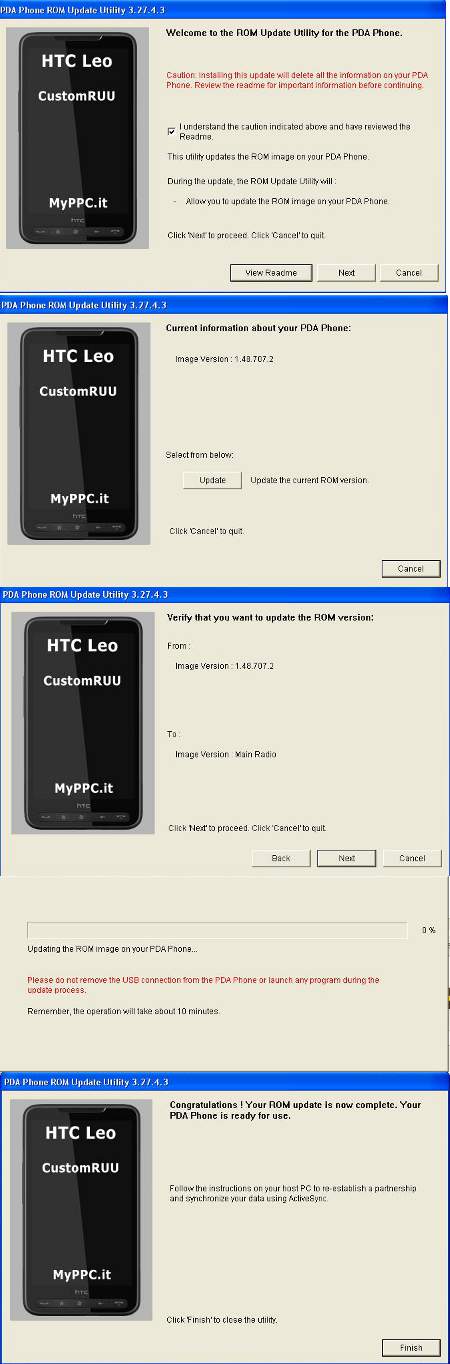
Step 5
Format your SD card
Take out your SD card and insert into your card reader in your personal computer. Install the Panasonic SD card format tool and format it. After formatting, you will discover that Windows operating system will not be able to read the card, but this is okay. Take out the card and insert into your HTC cell phone.
Step 6
Download your Android
You will now choose your Android operating system. I am using the New Froyo build by dan1j3l V1 .
Once again, download the whole rom using bittorrent programs and extract the whole zip to a folder.
Hook up your phone to your personal computer and let it complete the active sync so that you can view the files in the phone and storage. Create a folder in the storage card called “android” Copy all the extracted Android files to that folder.
Now copy the system.ext2 and the rootfs.img file to the main directory of the SD card. Note that it is copy, so you will not cut those 2 files out of the android folder but duplicate those 2 files and paste them outside the android folder.
Download this zImage and replace it with the one in the android folder in the SD card. This patch fixes a lot of issues that will result in a system freeze in that build. If you intent to use the GPS feature, download this system.ext2 file and replace the ones in the android folder and the one in the SD card.
Update *** You can also download this mccm v1.5 customize build
Similarly to other Android builds, the rootfs.img and system.ext2 must be in the Android folder and in the main directory of the SD card.
This Froyo build is more stable and does not require you to download the zImage or system.ext2 file. Just extract it as a whole and paste it into the SD card. Many thanks to mccmjoon76 from XDA developers.
**** Update even newer Android build
MCCM SE 1.5
For this build, all you need to do is to copy the Android folder to the SD card. No need for any files to be copied here and there. Just a folder on its own. First boot up is very long. You will be stuck in a black screen with a green HTC logo. It took so long for first boot up that I thought it has hanged and is not a functioning build. Just let it be. First boot up is VERY VERY VERY LOOOOOONNNNNNGGGGGG.
It is so long that I did not know when it was ready, I actually left it be and thought I might as well let it stay on and drain the battery so that I can do a proper full charge from a flat battery. But I came back to discover that, much to my horror, my HD 2 is running the HTC EVO 4G rom. :D LOL..
Step 7
Install the dual boot application
Now your Android operating system is ready to be launched. You can boot into Windows mobile and search the storage card for the Android folder. Click on the CLRCAD.exe first, nothing will happen, followed by the haret.exe. Android will start booting.
But that is silly because we want to look more professional. Download the dual boot cell phone app and install it inside of Windows mobile operating system, now when you start your Windows mobile operating system, you will get the menu to boot Android first or Windows.
Step 8
Congratulations
The first boot will take very long because it will take time to configure, so be patient. Subsequent reboots will be faster. You can download other Android builds and enter Windows mobile to copy those files in other Android versions to replace the ones in the storage card in the same manner to try other Android builds to find the most suitable one for your self.
Bugs and fixes
1. If you are unable to use the 3G network, go to Settings => Wireless & network settings => Mobile network settings => Access Point Names.
Enter as much information you can gather from your telco. But most important of all is the APN, the rest can be left empty. Only fill in the server if you cannot surf after entering the APN.
2. If the battery goes flat when you are using Android, you may encounter a white screen of death on your next boot up. Remove the battery and allow it to boot twice and it should load fine on the 3rd boot.
3. The 3G data connection will work for most online apps like Gmail, YouTube, Facebook etc. But browser surfing may be stuck at a point during the loading. You will need to wait for at least 10 minutes before the page will load. For a work around, Go to Settings => Wireless & network settings => Mobile network settings => Use only 2G networks.
This will make use of the Edge network which is still a lot slower then 3G but surprisingly it works for web browsing. Otherwise hook up to WiFi and use the WiFi for web browsing and it will be blazing fast.
4. Installing of Flash for Android is done via the Android market app. Search for flash player 10.1 beta 3 and it will install just like an app. Then download Skyfire browser or the Dolphin HD browser too from the Android market. Skyfire and Dolphin HD are the only browsers that makes use of the flash plugin.
5. If you are not able to turn on the phone or it stays in a black screen as if it is trying to start up, you can either, press a few times, but do it slowly, press once and wait for it in case it starts right up, or press and hold the “Hang up” button, if the phone is still alive, you should see the menu to set to vibrate, turn off etc.. Quickly tab the “set to vibrate” and slide the unlock to revive the phone. Then set back to normal after that. This is most likely caused by the Juicedefender app when it is trying to save power.
6. If you find that the battery is draining too fast. You will need to stop some services running. Services are different from killing the apps. Go to Settings => Running Services. Tap to stop those services that you are not using, like internet tethering or Android Messenger.
7. You will find that the apps will start up again and again all by themselves, there is no need to kill them off. Android will start some of the more commonly used apps and get them ready so that you can access them in the quickest possible way. Killing them off will result in a restart again and again, thus wasting even more battery
I hope this install Android HTC HD 2 guide is easy enough for all readers to follow and it will help all users fulfill their long awaited thirst to install Android on their HTC phones. One additional tip, when you start running Android, download the advance task killer cell phone app to kill those apps running in the background. It seems like some kind of Android joke that there is no app killer to stop those cell phone apps that are already running in the background. Enjoy yourself in the world of Android.
65 Comments Already
Leave a Reply
You must be logged in to post a comment.
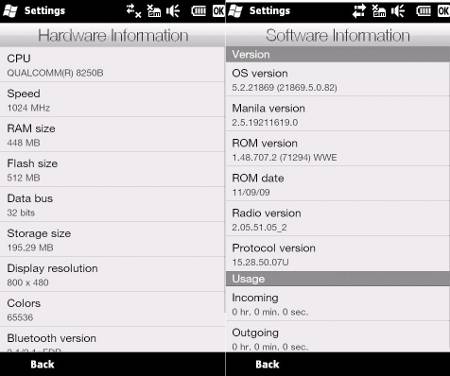
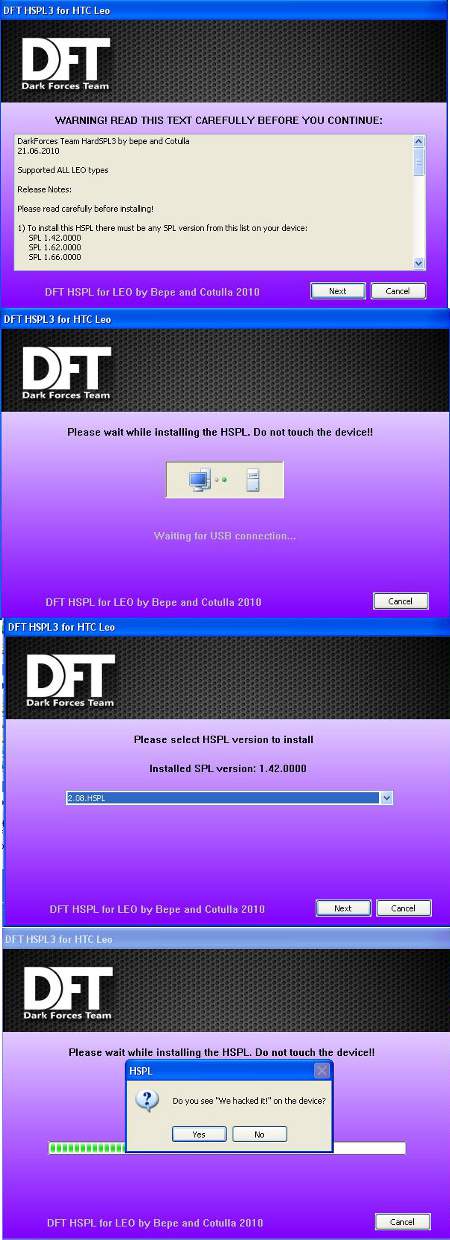
what if the SPL is not the numbers listed? because mines isnt. is there a way around it?
What is the SPL on your phone? I might need to check on your case. I believe there is a work around where you will need to hard flash your SPL to the 1.42 using another SPL program.
actually nevermind i got it. but when i boot it for the first time, i read that it takes a long time to boot. but i left it over night and it was still booting. not sure what happened so i tried again. there was one part that i saw during the booting and it said failed to find rootfs on your sd card. we make a copy of that on the root of the sd card right? same with the new folder we made called “android”?
also how long should it take to boot so i know i shouldnt get too inpatient with it and so to know if i did it right.
Yes, the rootfs file and the system.ext, both must be copied and pasted outside the “android” folder as well.
One full boot from initial start takes around 10 minutes max from the point you see the words start flying across the screen till it enters a startup image that shows the robot “android” icon. At that point, it will take quite a while
Give it another 3 to 5 minutes for the first boot and it will show you the welcome to Nexus phone for the first time, blah blah blah.
It will be quite laggy, because android starts up a hell lot of applications behind, that is why you need to copy the “advance task killer” inside the SD card first. Install that application first.
Then use that to kill all the background apps. The initial orientation of the Froyo is quite difficult. It took me a few days too to become familiar with the settings.
I just update spl to 2.00 and I also update to chucky rom and then I install android on my htc hd2 and after clicking Haret it’s boot up and then just empty screen there I have unlocked hd2 any help would be appreciated
Thanks
SPL 2.00? I assume it is just a spelling error. It is HSPL 2.08. But anyway, if you already have the chucky rom working, there should be no issues. Did you format the SD card? Try to avoid having other files in the SD card first during the initial first attempt at putting the Android in.
The way you mention “installing of Android”, sounds like you have a different understanding of the way you need to do the whole setup. You just need to copy the whole downloaded “Android” version of your choice, with its files and folders into the SD card.
Note that this whole copying procedure has to be done with the phone running the Windows Mobile OS and connected to the computer via Activesync software. You will browse through the phone into the SD card using your main computer and paste the Android files in.
I assume you might have simply inserted the SD card into your computers card reader and copy the Android over. This may not work since copying using the Activesync will result in some conversion of the files in the process. I think it is something to do with the 32 bit and NTFS stuff.
Hi,
Everyone Thanks for this post, I am coming here because my bro told me to visit here because my hobby is also the same as yours.
I think this is the best article i ever read.
Thanks for sharing this.
I CHECKED MY SPL AND IT DOESNT MATCH THE SPL IN STEP 1. IS THERE A WAY FOR ME TO CHANGE IT?OR AM I JUST OUT OF LUCK?
What is your SPL then? Anyway, from what I know, it is possible to hard flash a ROM with the suitable SPL. But I haven’t tried it before. So if you intend to do it, I am not liable for any disaster.
First you can download a “Shipped” ROM. This is an “Original” Ripped ROM from one of those HTC devices.
http://www.4shared.com/dir/22189940/b8552fa0/Shipped_Leo_ROMs.html
Choose the one that you can use for this upgrade. Try the ones in the 1.66 folder for example or any version you wish. Download that package and upgrade or downgrade your phone to that OS. Then check your SPL again. Also check my article again in step 2, new instructions added. Good luck.
Oh.. But it is said that if your current SPL is already version 2 and above, it means you are most probably stuck with it and unable to do any downgrading.
on the tri color screen,it says (SPL-2.08.0000 8G XE So i guess im stuck huh?
You can use the “HSPL 2” in this article to proceed. Congrats.
WHEN I HOOKED MY PHONE UP TO THE COMPUTER.IT SAY, THE SOFTWARE WAS NOT INSTALLED BECAUSE THE HARDWARE CANT BE FOUND OR SOMETHING LIKE THAT.
ive downloaded the android app thnk you but now when i turn off the android it goes back to my factory settings even when i turn it off what did i do wrong?
If you are using XP, you need to install something called Activesync. The program to link the phone with the computer.
For Windows Vista and Win 7, Go get http://www.microsoft.com/windowsmobile/en-us/downloads/microsoft/activesync-download.mspx
Android is not hard flashed inside the HD Rom, if you turn off your phone, you need to start the haret.exe again from the SD card. That is why I included the “Dual boot” Program for you to install inside Win mobile.
thanx for the info.i downloaded the active sync.now is it a must i goto and join that link you was saying we should goto?is there any hard ware or software i have to buy before i start downloading the droid?
im at step 4 and it says the update utility cannot open the requested file.check your update utility
Are you using any download accelerator program to download the file? If yes, change the download settings to use normal speed instead of accelerated. Re-download the update program in step 4 again.
OK.NOW IM AT STEP 6.AND I CANT GET ANDROID TO DOWNLOAD
You will need to use a P2P program. Example.. http://www.bittorrent.com. Install the program called bittorrent. Then the downloaded Android file you get from the gamesquare site is just the link.
Open up the file inside bittorrent. One easy way is to drag and drop into the bittorrent program. Then wait for the download to complete. How long it takes depends on how fast your ISP is.
i got the bittorrent,now im having trouble downloading the adroid file with out an error.
Looks like the link to the dan1j3l V1 is down. Try downloading this FroyoStone Series directly without bittorrent instead
http://www.multiupload.com/SRRU98MBZO
I installed everything fine but how can I do a hard reset to chanaddressmail address?
I CANT SEEM TO GET THE ANDROID FILE ON MY SD CARD.WHAT DO I NEED TO DO?
Sorry? I don’t quite get what you mean by “hard reset to chanaddressmail address?”
The downloaded Android file should be in the form of a “chunk” of files zipped in a archive, like rar, or 7zip for example. You will need to extract the files to a folder and put it on the desktop. The link I provided for you is a 7z file. You will need to download 7zip freeware and extract it.
Then allow your phone to sync with your computer. From the computer you will copy the extracted Android files as per described in my steps. Take note which files need to be copied and be pasted outside the folder.
Means you will copy the files through your phone from the PC’s activesync and not just by taking the SD card out and do it in any card reader.
Copying it by going through activesync will convert the files in the process. Thus reducing the possbilities of errors
CRAP! I read step 1 wrong! My SPL is 2.0.8, and I finished all the steps, what should I do? My phone gets stuck when it tries to boot android on that little linux screen thing. Please help me out!
Oh and I used HSPL3 because I already had it on my PC, please help!
i did everything that was needed to be done but as i was lookin at it boot i noticed it said failed to find rootfs on sd card you need to unzip is this normal
Noticed that you have your issue sorted out at over-clockers forum. Congratulations. With regards to your question about why Android failed to boot up, you might have missed the portion about copying and pasting certain files to specific location in the build I recommended. The froyo stone build might have corrected that error before they zipped it up.
You will need to extract and paste the android folder in the SD card. Then copy the rootfts file and another system_ext and paste it outside the android folder.
was wondering if your screen stays blank when you try to unlock it? because whenever i lock my phone by pressing the “end” button, and unlock it, it stays blank sometimes. any solutions to this issue?
Have you downloaded the zimage that I have included in the article? You will need to replace that to fix those bugginess in that build.
in step 2 or 3 i think.does this unlock the phone where you can take it to any carrier?
Android is compatible with most carriers since it is open source. For the custom Windows mobile rom, it is already unlocked to work on most telcos.
Thanks boss my HD2 is working fine on both windows and android,Keep up the good work thanks again
Hello,
My SPL is 2.10. Do you think you can suggest something?
Regards,
I have written this reply to one of the readers too. First you can download a “Shipped” ROM. This is an “Original” Ripped ROM from one of those HTC devices.
http://www.4shared.com/dir/22189940/b8552fa0/Shipped_Leo_ROMs.html
Choose the one that you can use for this upgrade. Try the ones in the 1.66 folder for example or any version you wish. Download that package and upgrade or downgrade your phone to that OS. Then check your SPL again.
Thank you very much!
I just noticed that my device is US T-mobile version (1024 ROM). Do you know if the above instructions will work on it?
Regards,
Woah…. Hang in there… You cannot flash your device. You will most probably need to wait a while more till the solution is out for your device. Read here. At the bottom of the post
http://forum.xda-developers.com/showthread.php?t=611433
[1024LEOs (from T-Mobile with 1024ROM) ARE NOT SUPPORTED]
Yeap, saw it!
The next post says that it is already supported:
\begin{citation} Cotulla: HSPL3 available
See original post here…http://forum.xda-developers.com/show…postcount=1893
so what about changes?
*Support 2.10 OSPL (in 2.13 ROM)
*Now included only 2.08.0000 and 2.08.HSPL.
Seems all ROMs based on 1.42, 1.66, 1.XX can work with 2.08 SPL without problems.*
*Now one HSPL for different LEO types: UsualLEO, TelstraLEO and 1024LEO*
*Because there no SPLs except 2.08, so no risk to brick 1024LEO with wrong version.
*Telstra LEO supported. Actually Model ID checked by first 4 letters.
\end{citation}
Also found
http://forum.xda-developers.com/showthread.php?t=653614
Just need to sort everything out. You guide is much more user friendly than xda-developers.com
Great discovery. Hmmm.. Judging from the way they wrote that, it looks like there is support for SPL 2.10 for US T-mobile.
Try the HSPL 3 and be sure to see if there is support for 2.10 in the program. If it does not, you may wish to take the “Shipped Roms” approach and flash one that has 2.08 SPL before you proceed with the rest of the steps.
Good luck. :)
I love Android.
I found out about this guide 2 days ago and i started following it and after 4 hours its done, android works fine, not yet checked the vital functions, wifi, bluetooth, radio etc. I jut want to thank you for the effort you made building this guide. Great effort and you made it possibile for anyone (even newbies) to run android on htc hd2. Great respect man! One small problem encounterred though – the windows mobile side will no launch htc sense. note that i followed every step latter by latter and the rom used camed from the provided list. Thank you again for making this possible. Cheers!
Thanks for the compliment, it is the amazing work of the XDA developer people there. I merely translated it into a version that is easily digestable for all the folks out there.
The new “mccm v1.5 customize build” works without any issues as I can see from now. The dan1j3l V1 build however has problems when it comes to web browsing if you try to use the 3G data mode. A lot of other functions don’t work as well.
For the HTC sense, if you are sure that the “Windows Rom” has sense loaded in that rom, uninstall the dual boot loader first from Windows. Then observe if “Sense” is loaded.
I know the dual boot app will cover off the loading message and as a result of that, you may think that sense is not being loaded. Some custom Windows Mobile builds will take the sense off. Their own preference when they are making the rom.
Did just that and work fine. If it hadn’t work, would complete the whole process again with another version of rom from the list, of course. Thank again for the quick response. Hope i’m not annoying but i have another bug, to say so, this being the battery life; listen to your tips on battery life from guide. just to give an example to measure the scale, i charges the phone all night, then removed cable, entered the internet via operator service (3g) downloaded 4 apps, after downloading entered in all to see what they’re about, exit them, listened to one mp3 file (action took 15-20 min) and then boom, 78% on batter meeter. Is this normal? that’s all i’m asking cause if it is, i’ll just have to deal with that. asking cause it seems a bit more thirsty than windows m. thank you again in advance. Respect!
I do know that the battery drains pretty fast when are using 3G data massively. If you are listening to mp3 concurrently at the same time, it is going to be draining double quick time. Have you checked the settings under the applications and search for the sync data. Uncheck the auto sync box but you can leave the enable sync checkbox on. This will tell the phone not to sync data from facebook or gmail or flickr all the time but sync only when you start the app. Besides you can always press the “Windows key” when you are in the app to tab on the “Refresh” icon to get new facebook notifications as and when you want it.
Try this as a bench mark to see if your phone is draining correctly. Once you have disabled all the running services. Press the “Hang up” button to turn off the screen and let it go on standby.
Without doing anything and just lying there, the battery should last a minimum of 3 days or even more. In fact, my phone is able to survive one night with just 30% battery and I still have 27% to use the next day to check facebook every now and then to last till the night.