PC Upgrades Part 1
 Welcome to DIY Tech Tips and Guides article on how to perform PC upgrades. Doing PC upgrades may sound extremely intimidating to a non computer geek and in the event of an accident; the entire personal computer may be damaged as a result. What is even scarier is the fact that you not only damage your existing personal computer, but also break the new computer parts. In the entire process, you not only waste your time and money trying to sort out a PC upgrade, you waste even more money sending it in for computer repairs.
Welcome to DIY Tech Tips and Guides article on how to perform PC upgrades. Doing PC upgrades may sound extremely intimidating to a non computer geek and in the event of an accident; the entire personal computer may be damaged as a result. What is even scarier is the fact that you not only damage your existing personal computer, but also break the new computer parts. In the entire process, you not only waste your time and money trying to sort out a PC upgrade, you waste even more money sending it in for computer repairs.
Today, the purpose of writing this article on PC upgrades is to let everyone of you out there know, it does not matter whether you are a computer geek or not. You can do your very own DIY PC upgrades. In this article, I will spill the beans of every myths and secret of computer repairs and what to watch out for and avoid. There are untold secrets and truths that all computer repair shops do not wish to reveal, and today I will uncover all the dark truths of computer repairs.
I have split this guide into several sections covering almost every aspect of building up a computer. For those who wish to perform a PC upgrade of just a particular area, you can simply read that section alone. The most important rule of all is to switch off the power socket, press the “ON” button once to discharge all electricity before you touch and mess with anything inside.
Removing the casing
A lot of users stare at the case and do not know where to work on, there are 2 sides to open in a tower and which side do you open. Newer systems have transparent cases and therefore you can simply look inside to see which side the motherboard is sitting on. Else, another way to gauge is to make a judgment based on the position of your motherboard ports. Unless your system is designed by someone who does not follow the standard placement of hardware, most ports will only align on one side of the tower. Simply open the cover that is further away from the ports. Also watch for grooves in the case, which is also an indication that you can remove the case. Never try to open by brute force, try sliding the case forward or backward.
Motherboard Upgrade.
The first piece of equipment to go down is actually the motherboard. Before you lay the motherboard down onto the casing, physically do a brief alignment check to see where those screws are going to go. Place your board based on the rectangular opening where your ports are going to be. Then you will try to shift the board slightly so that some of the screw holes will flush with the motherboard. Do not screw down yet.
Take note of the areas where the “matching holes” are and fix your spacers first. Spacers can be in the form of “snap in’s” or screw in types. You can usually find them in the motherboard package. Or it may be already be on your casing. If so, you will need to remove them and have them clipped in or screwed on to the correct places. Remember, do not remove by force. You may end up breaking them. For snap on types, use your fingers to squeeze the legs of the spacers inwards via the other side of the casing to remove them. Use tools to assist if required. I did not post the image of snap on types is because those spacers are really being phased out.
Rams
I assume it is easy to identify which are ram slots. There should be levers at the side of the ram slots. Use your finger to push the levers on both sides outwards before you insert the rams. If there are existing rams, the rams will pop up and you can remove them pretty much easily without any force.
Align your rams to the groove before you push the rams down. Note that there will be split dividers in the ram sticks. It is not one full rectangular slot. You may need to flip or turn the rams around. Once you are sure you did not get the direction wrong. Push the ram sticks down one side at a time until the lever closes back in and clicks in place. Then do the same for the other side. A certain amount of force is actually required to push the rams in. To the extent of in some situations, your finger will hurt so much that you think you are applying too much force.

The motherboard may even bend when you are trying to push the rams in. But no worries, as long as the alignment is correct. “DO IT”. I know you are scared. Just be sure that no wires are running in between the ram slots and your rams. I have seen many cases where computer geeks are so scared of damaging the computer parts and they end up bringing the system to computer repair shops to find out that their rams are not seated in at all.
CPU
This is the most delicate part of all. Well not really, a lot of computer geeks I see will hold the CPU like a crystal ball, worried that the slightest touch will bend the pins or break the chip into biscuit crumbs. Nah. Relax, it is not so weak. Treat it like you are holding on to your most precious piece of limited edition DVDs and you are afraid of scratching it. That will do. Your CPU is not a national treasure, you know?
Most newer CPU chips come without the pins. The pins are now on the board instead, but if you are in an awkward situation whereby you are holding on to a CPU with pins, just be careful when inserting the CPU.
You will need to open the CPU slot first. Notice that there is a lever at the perimeter of the square slot. Most boards will require you to pull the lever “slightly” outwards then lift the lever up and pull it all the way to the end almost to a “180 degree” motion. For newer boards, this will release the 2 plates that will hold the CPU down. For older boards, this will release the locking mechanism so that you can insert CPU with pins into the holes. Most boards have a “plastic cover” which seats in one of the plates that you have lifted. You can remove that plate and throw it away. I have seen a classic case where by a computer store assistant forgot about that cover, he forced the whole CPU down with the protection cover and there was a “pop” sound that sent that part flying off. Everyone in the shop looked at him and he go “Oops” in a sheepish look. But there should be no issues with that. No damage should ever occur even if you did not do that. But I strongly advise against no removing the plastic cover.
There is a fool proof dummy proof way of inserting newer chips with the duo core and above technology. Check for the groove at the side of the CPU and align it with the sharp edge at the CPU slot of the motherboard. You can even turn and rotate the CPU on the slot itself as if you are trying to figure out a jigsaw puzzle. But of course, be gentle. Unless you are a total dimwit, I believe you should figure that out.
For older CPU chips that come with pins, you will realize that those chips have less pins at one of the edges. Use that as the guide before dropping the CPU in. Make sure that the lever of the CPU slot is released and raised all the way to the top or all the way to the end if possible before putting the CPU down. The CPU chip should slide in all the way with totally no need for any pressure or human intervention. If the CPU chip can not go in with ease, do not force at all. Check to ensure that none of the pins are bent or you are holding on to the wrong CPU chip that is incompatible with the motherboard.
After seating the CPU properly in the socket, use one finger to press it down wards gently as you close back the “holding plates” and lock back the lever. Older models will not have the “holding plates”. Now you will need to apply the thermal paste. Most CPU packages come with the thermal paste already on the CPU itself like a dried piece of plaster, so there is no need to get a tube of thermal paste. But in case you bought a CPU set that does not come with thermal paste, I will include the steps on how to apply the thermal paste. Simply squeeze a small drop of thermal paste on the top of the CPU at the mid section. The size of that drop should not exceed one centimeter. Yes, you will not be able to use even a quarter of a tube of thermal paste. Do not be greedy and squeeze off a lot because all the thermal paste will over flow to the sides like a burger over loaded with ketchup sauce. That will be disastrous, if you imaging the trouble of cleaning up and in the worst situation, having the thermal paste all over the motherboard’s circuitry.
After the thermal paste procedure is done, you can press the heat sink package down onto the CPU while taking note of where the legs of the whole heat sink must go. Most duo core systems now make use of 4 push in clip on legs, one way is to turn the 4 legs anti-clock wise. This will prepare the leg in a released position. If your orientation of the heat sink legs are correct, all you need to do is push the legs down with your thumb and it will click and lock in place. If it does not go down, turn the leg anti-clockwise before you try pushing it down again. Observe carefully, do not force it down blindly, make sure that the legs are aiming at the hole. Or else you will end up damaging the clip on legs.
Older CPU types will be either a screw on type of chassis or another type will be via 4 legs with hooks and 2 plastic levers that require you to lock them in opposite directions. The locking part is scary, because it feels like you are going to snap the level in the process. But as long as you know that you have the heat sink placed correctly and well orientated, go ahead and force the damm lever across. It requires quite some guts to do it.
We have come to the end of the first part on PC upgrades. This amount of work should keep your busy, stay tune for a part 2 coming in near future
2 Comments Already
Leave a Reply
You must be logged in to post a comment.

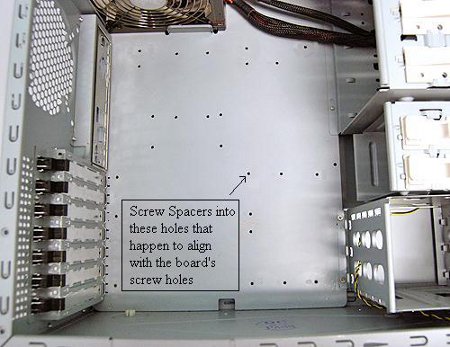





Its so informative and have much knowledge about the topic, I would love to share it on ma faceboook, thanks for sharing such a nice post.
Hi guys,
I’m in the market for Cisco hardware support. I found Prob-Solve Solutions on Google – http://probsolvesolutions.co.uk/cisco_support_in/london.asp . Has anyone used them? I haven’t heard about them before, does anyone know if they’re any good?
Thanks in advance