Play Dos Games In Windows With D-Fend Reloaded
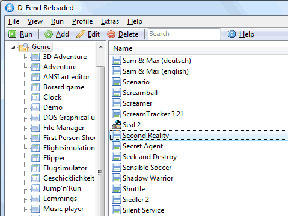 This article shows you how to play Dos games in Windows with D-Fend Reloaded. Sometimes you may wish to play some old retro Dos games from the past. The newer Windows these days no longer have support for the Dos environment that’s appropriate to play games that were created for Dos.
This article shows you how to play Dos games in Windows with D-Fend Reloaded. Sometimes you may wish to play some old retro Dos games from the past. The newer Windows these days no longer have support for the Dos environment that’s appropriate to play games that were created for Dos.
While many people will suggest the use of a software package known as Dosbox, the procedures are quite complicated and it’s going to be too troublesome for a user that has no Dos background. Fortuitously you can Play Dos games in Windows with D-Fend Reloaded, it is an alternate software known as D-Fend Reloaded simplies everything by an enormous notch. It’s a really intuitive graphic computer programme that automates the installation and running of a game. If you recognize that a specific file could be a game and you lack the skills to handle it, all you have to do is merely import it into the D-Fend Reloaded software and it’ll sort it out for you. In this guide, I’ll list a pair of examples. Wolfenstine 3D, and also Maddog Macree. The explanation why I used Maddog Macree as an example is because it’s a complex game that needs you to perform installation as well as the use of a CD, It also requires you to implement the MSCDEX feature in D-Fend Reloaded.
Play Dos Games In Windows With D-Fend Reloaded
Step one – Install D-Fend Reloaded
Download the D-Fend software package and install it. Easy.
Step two– Run your game.
Say for instance, you have got a game known as Wolf3D. Extract the contents and place them into a folder. In D-Fend Reloaded, click on “File” => “Import Folder”. Navigate to your your game folder and click on “OK” when highlighting your folder. An entry will show up within the main window displaying the overall info with regards to the game. Click on the game followed by the “Run” icon at the highest left corner of the D-Fend Reloaded main screen and it ought to begin the game with no problems.
Step 2.1 – Running complicated games like Maddog Macree
For games that are massive that need you to install and run with the use of the CD while the game is in progress.. I’m using Maddog Macree as example because this game is an epic classic. Another one such game will be the Command & Conquer. However this game has many versions that are specially ported over to be playable on the newer Windows systems. thus it’s unlikely that anyone will want to put in a lot of effort to run that game.
Simply insert the game disc into your drive and it’ll be detected by Windows. As long as Windows can list the game within the drive and it’s folders as a drive, for instance, in D-Fend Reloaded, choose “File” => “Import Folder”. Navigate to the correct drive wherever the game is.
You will be presented with a prompt which will need you to enter some details. Since this program is quite clever, it’s able to find the files that it’s supposed to run on your behalf. In case it did not pin point the to the correct destination find properly, then you’ll proceed to alter them manually.
At most, you’ll have to modify the “Profile name” and also the sub folder to store the games.
Profile name = The name you would like it to be once it lists the game within the main page of D-Fend Reloaded.
sub folder to store the games = A folder that it’ll create on its own so that necessary files may be copied from the CD to your pc. Once you’re done click “Ok”
You will notice that the game is currently selectable within the D-Fend Reloaded main screen. for many games, you’ll simply click on that and run. however this game more advanced, therefore you’ll have to right click on the game followed by “edit”
You will see a navigation tree on the left. Click on the “Hardware”, expand it and choose “Drives”. we’ll have to add a replacement drive here. Click on the “Add” button, below “folder for mounting” browse and select the drive that has your game CD in there. For the remainder of the choices, you do not have to mess with them. After that, simply click the “Ok” button to exit all the options to the screen.
Now run the game. I hope this guide on how to play Dos games in Windows with D-Fend Reloaded is useful for readers to follow.
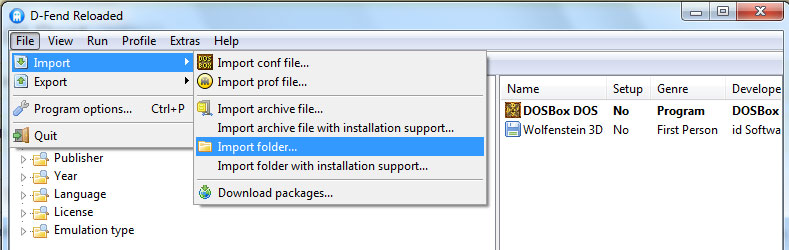
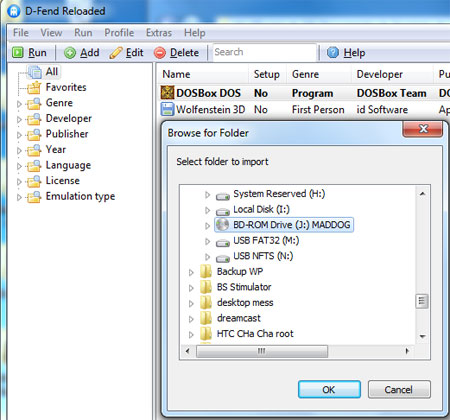
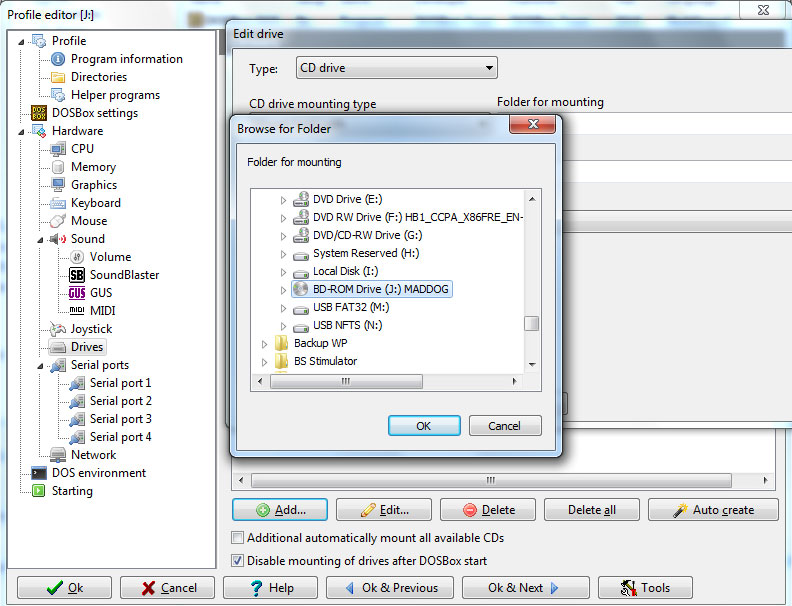
Leave a Reply
You must be logged in to post a comment.