Playstation 2 Emulator
 This tech guide will show you how you can Install Playstation 2 Emulator onto Computer and run Playstation 2 games on a standard desktop personal computer. Desktop computers are getting more and more power packed with brute hard-core processing power that can allow the user to play high-end 3-D games with ease.
This tech guide will show you how you can Install Playstation 2 Emulator onto Computer and run Playstation 2 games on a standard desktop personal computer. Desktop computers are getting more and more power packed with brute hard-core processing power that can allow the user to play high-end 3-D games with ease.
I did not want to come up with this guide a few years back because it will require a bad ass rig that costs an arm or a leg to an average working class. But with technology advancement at such a scary speed, it is easy to get any computer out there around $500 and above and will allow you to Install the Playstation 2 emulator and play Playstation 2 games.
Note that before anyone start screaming at me thinking that this is an act of piracy or illegal activity. It is not an offense to use an emulator if you have the original game itself. Most of the people out there even have the Playstation 2 console, except that you may not want to have multiple consoles hooked up to a single television screen, since you may be playing the latest Nintendo Wii, Playstation 3 or Xbox 360.
First of all, download the latest Playstation 2 emulator from the official website. You can install it for Windows or Linux. If you are a Windows user, choose the PCSX2 0.9.8 Windows Binary or PCSX2 0.9.8 Web Installer
The downloaded file may be in the form of a compressed file, you will need to download the 7zip free software to extract the contents into a folder and put them on the Desktop. Check the contents that you have extracted and double-click on the pcsx2-r4600.exe file to start the program. You will be asked to choose your language. By default, there should be nothing to select or change. Simply click next and it should do just fine.
The second screen will list all the plugins or rather known as configuration for all the features to work, like sound, controls, and graphics. The one that you need to actually configure will be the second option “Pad”.
Click on the “Configure” at the right hand side that corresponds to the “Pad” option. Click on the “Pad1” to configure the buttons manually. Click on the buttons on the right and they will turn blue. Hit one key on the keyboard to set your key to that. If you have a game pad, you can hook up your gamepad and map the keys to the configuration in the same manner. The only thing to note is that you will need to hit the “Apply” button in the lower right corner to save your configurations.
After which, you will need to click next. The program will ask you if you wish to upgrade your Direct X binaries. Select “Yes” and the Internet Browser will bring you to the Microsoft Web page where you are allowed to download the “DirectX End-User Runtime Web Installer”
Save the dxwebsetup.exe and double click to run it. If you are unable to save the file via Internet Explorer, copy the page URL and try downloading using another browser.
Click on “I accept the agreement” followed by “next”
The next screen will ask you if you wish to install something called the “Bing” bar. Remove the tick in the box which says “Install the Bing bar”, unless you want to install it.
You will need to click on next twice and wait for it to install and update itself. An Internet connection is required.
After the installation is complete, you will be able to proceed to the next screen of the PCSX2 program. In this next screen, you will be asked to select a Bios file. You can easily locate a lot of sites that provide the PlayStation 2 Bios file by doing a simple Google search.
Or if you trust my source, download the PCSX2 Bios package file and extract the entire contents and paste them into the PS2\Bios folder. Click on the “Refresh” button and you will see a list of selectable Bios settings.
Multiple Bios are available because some games require the correct Bios from the correct country to play.
After which, the whole program interface should launch and all you need to do is choose to load a disc based on an ISO file or just insert a disc directly and load it via your computer drive. Then click on “system” followed by “boot fast” or “boot full”
That’s it.. Simple, a full running Playstation 2 on your personal computer. But take note that not all games are compatible and can be loaded. You can check the compatibility list at the developers website for more details.
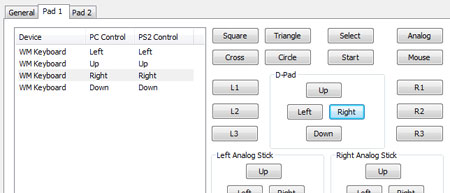
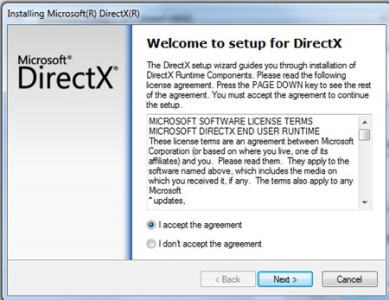
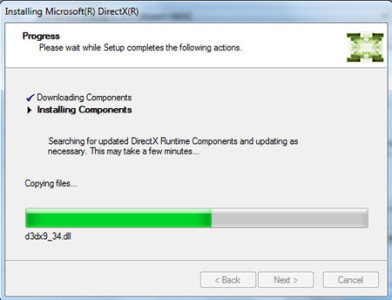
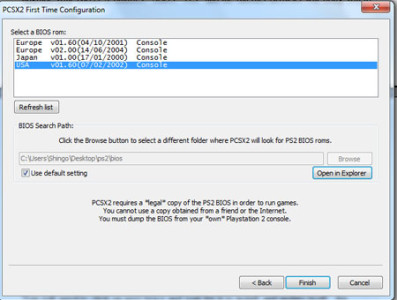
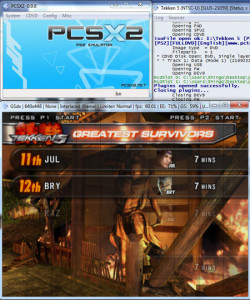
Leave a Reply
You must be logged in to post a comment.