Slow Internet Connection
About:Config Tweaks for improving Slow Internet Connections
Slow inter net connection is everyone’s nightmare. Heard of the firefox about:config tweaks. Diy Computer Repairs shows you how to boost your internet speed All of us face the same issue. Slow internet. Calling the Internet Service Provider gets you one usual reply, your computer is causing the slow down, not them, because it has been riddled with malware and viruses. Good ~ , now that is what I call good technical support.
net connection is everyone’s nightmare. Heard of the firefox about:config tweaks. Diy Computer Repairs shows you how to boost your internet speed All of us face the same issue. Slow internet. Calling the Internet Service Provider gets you one usual reply, your computer is causing the slow down, not them, because it has been riddled with malware and viruses. Good ~ , now that is what I call good technical support.
But unknown to a lot of people, they can do a lot to improve their internet speed without having to succumb to the suffering of waiting painfully for a page to load. They just need to be showed how to do all this
All the tweaks and tips shown in this article will be totally free, money back guarantee. LOL… Ok, lets get down to speeding up your computer.
1. Set your bandwidth settings correct.
A lot of our computers have the bandwidth configurations set to a default value, which means that it may not be set to go as fast as the speed of our broadband these days. For instance, when Windows XP is being created and designed, the technology of that time will most likely be between 256 Kbs to a max of 1 Meg plan. But now we have between 1 Meg to 10 Meg or even more as a choice of broadband plans. So how can you surf fast, if your computer settings are set to go a a lower speed?
Here’s how to set your values correctly, download TCP/IP optimizer and save it to a folder. You can create it in the C:\program files and put it in a new folder named TCPIP for example. Run the program and you will see a window for you to drag the slider to a range of internet speeds. Drag the slider to your speed that you have signed up for. Don’t be tempted to drag all the way to the max, because this will slow you down instead.
Setting a value too high will end up sending huge data packets out which in turn makes your ISP be misled into thinking that you are doing something illegal like torrenting. They will throttle your speed slower even more.
Click on Optimal settings at the lower right corner of the application. Click on Apply Settings. A reboot will be required for the settings to take effect.
2. Release The Reserved Internet
Microsoft Windows has set a 20% lock down on your actual bandwidth to be reserved for any Microsoft related purposes. So in other words, your Windows updates will take priority over anything else.
So let’s do some maths, assuming that you signed up for a 3 Meg data plan. You should have 300 Kbs worth of speed, but 20 % has been taken away, so that gives you with 240 Kbs worth of speed, which is not bad, since that is still 2.4 Meg worth of data plan. But all ISPs do suck in one way or another, so assuming that today, it just happens that the ISP is slowing down to shit and only has 1 Meg of actual speed, so it means you end up with 800Kbs or lower worth of speed, which is 80 Kb/s.
So, if you still do networking via router and splits the internet of 2 computers, that makes it 40Kb/s or 3 computers, ok crap.. enough, lets get to work.
Press the “Windows Key” + “R” and type “gpedit.msc”
This will show the group policy holder editor
click on computer configuration, follow by administrative templates and then network on the left navigation bar.
Select QOS packet scheduler
Right click on limit reservable bandwidth and select properties
message will pop up “not configured”
But it does not mean that no bandwidth is reserved
the defult setting is hidden.
Mannually set it to 0
then click okay to exit.
3. Internet Boosters.
Yes, there are loads of such programs from free to paid versions and those that did wonders to those that do nothing. I particularly liked the Zilla connection accelerator. This one is a one stop no frills install set and forget kind of program. The older version is more effective. The new one seems to do nothing and it only seems to have a lot more eye candy.
4. Use a fast browser.
There are 2 browsers that I feel are the fastest in terms of loading. Chrome and Firefox. Chrome browser is a mix of Opera and Firefox, having the speed dial shortcut page when you first start the browser and the plain Jane looks of Firefox.
But Firefox has the ability to install plug-ins and toolbars plus a lot of custom tweaks including a portable thumb drive version that made it one of my personal favorites. Firefox.users, here are some tweaks you can apply to give your browser the steroid boost. Note, do not do these tweaks if you are on a dial up.
Enter this commands into the URL bar of Firefox.
about:config
Say Yes to the agreement and I will be careful. Now you will see a whole page of settings. You will a lot of other such tweaks in the internet but I will only show the most important ones for a speed boost in internet surfing. You can use the top search bar to find those settings you need to alter.
Search for these entries and set them to true by double clicking on them.
network.http.pipelining
network.http.pipelining.maxrequests
network.http.pipelining.ssl
network.http.proxy.pipelining
middlemouse.paste [ this entry allows you to use your middle mouse button to paste words that you have copied ]
Search for these entries and modify their value
network.http.max-connections = 96
network.http.max-connections-per-server = 32
If you feel that your connection is not too fast, you can lower these values down to your preference.
Right click anywhere choose New -> Integer
Name it nglayout.initialpaint.delay and set it to 0
With these tweaks for speeding of slow internet connection, now you will find that your Firefox is truly on fire. I have cut down on the use of a lot of other applications to speed up your computer because having lots of programs running will slow down the computer in the end. Enjoy your new found performance.
7 Comments Already
Leave a Reply
You must be logged in to post a comment.
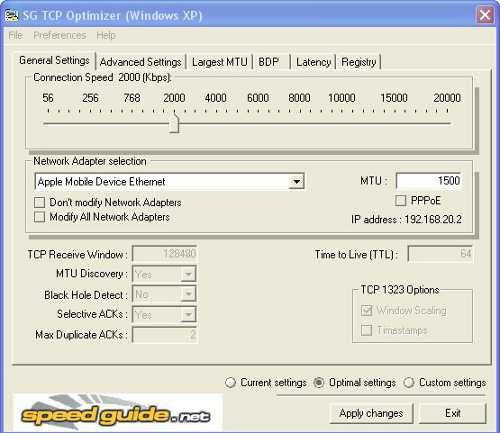

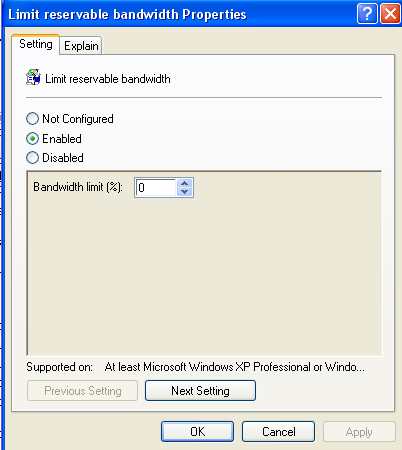
Dude I just tried “Press the “Windows Key” + “R” and type “gpedit.msc”” & I get an error saying windows cannot find it ?
So what gives..???
I assume you are using Vista. Only Vista Business and Vista Ultimate include this function. You will need to download this file to edit the Registry.
http://www.mediafire.com/?giywgjkezmy
Save this file to your desktop and right click, select “Merge”.
Click on “Run” when you see the security window
UAC will pop up , say “Yes” and continue.
Restart for the changes to take effect.
If you want to restore back to the default, download this file and do the same.
http://www.mediafire.com/?jcmhuhjzdzh
No I am using XP SP2 & I have just read back through your article and it doesn’t say ONLY FOR VISTA!
Please remain calm Sir, I am a trained professional :D
I did not say this article is only for Vista, but if you are a Vista User, this feature will not be avaliable unless you have the Business or Ultimate version of Vista.
It should work if you are using XP. Unless you are using XP Home. Please check your system properties to ensure that you are using XP Professional.
http://img251.imageshack.us/img251/8996/checkspecs.jpg
Oh.. I noticed you have not update to the latest Service Pack 3. :P
You can use Regedit to do the same
Navigate to HKEY_LOCAL_MACHINE\SOFTWARE\Policies\Microsoft\Windows\Psched
Right click anywhere, click New, and then click DWORD Value
Enter “NonBestEffortLimit” for the name of the new DWORD Value and press Enter. The new value should now appear in Regedit’s right-hand column.
Right click the new value and choose Modify.
Set the Value Data field to 0 , then click OK.
Reboot for the settings to take effect.
Thanks for this helpful article. Wow there’s a lot things to consider to make your internet connection better. I will surely try this later and hope it helps.