Maintenance Tips
Maintenance Tips
Ok we have our new PC all sorted & up and running, but what about PC maintenance…? Lets make a start with the “My Documents” folder, this is a great place on your computer, in fact everything I do on my PC is stored in My Documents, including music, videos, web sites, photos, software & any other important items that I don’t want to misplace or inadvertantly delete.
So lets click “Start” & “My Docs” now you will already have a “My Music” & “My Photos” folder in there, but lets also create an “Assorted Docs” for odds n ends, a My DVD folder for your DVDs, My Software folder obviously for your software, My Videos which I use to store music videos . To create these extra folders is very simple, just open your “My Docs” folder then right click on an empty area within that folder. You will get a small drop down menu appear, just select “New Folder” then when it appears right click on the new folder & this time select “Rename” just type in whatever you intend naming the folder and then click apply or ok. Continue the process untill you have all the folders I have mentioned, oh & any others that you may think of yourself ! Now within each of these folders you now have, it is also possible to create sub folders ie you have a folder My Music, within this folder you may have another folder Queen & then within the Queen folder you may have “Greatest Hits“,”Bohemian Rhapsody” etc. Exactly the same is done with photos by creating folders as albums & also can be done with films or DVDs. Now your probably thinking what the hell all this has to do with maintenance…? Well it obviously is not maintenance as such, but what it is teaching you is the very basics of an orderly computer. The reason being that should you ever require formatting your hard drive due to a virus /trojan infection, then everything you need to save is in one place ie your documents folder. There is no searching involved, no worrying about do you have everything saved to disc, it is all there in your documents folder ready to be burnt to DVDs. Now assuming you have your anti-virus program installed and running by now, there are 3 more very important programs you really need to aquire, I say aquire because it makes no difference to me whether you beg borrow or steal the software. At the end of the day I just give you advice, if you choose to ignore it then it aint going to be my problem is it?
Ok so the software we need urgently is;
1.Spyware Doctor – This is a fantastic program although in my case I cannot run it or have it run in the background whilst BitDefender is also running in the background. Either the two are incompatable with eachother, or they just take too much system resources to run them both. However once installed, Spyware Doctor can be shut down and disabled completely, then at least once a month I enable it and run a full scan of my system. In addition if at any time you find your getting some strange behavior or lots of pop ups on your computer then enable it and run a scan imediately.
2.Registry Mechanic – Another very important piece of software, because everytime you uninstall bits of software or delete items from your PC, there are always little bits left over, little odds n ends scattered throughout your PC. So what you may say…? Well the more little bits of garbage you accumilate in your PC, the slower it is going to get ! So again at least once per month you need to run this program to clean & optimize your registry. Which in turn will help keep your computer running at optimal speed.
3.PcPitstop Optimize – This is a similar thing to Registry Mechanic in as much as it cleans up all the temp files , browsing history etc on your PC. In addition to it’s clean up process it will also test & adjust many settings & processes that are running on your PC, including your TCPIP internet settings which if wrong can have a very detrimental effect on your download speeds. These 3 are very important if you want to keep your PC in good working order & yes I do realise there are other brands that do an equally good job, but I am not going to recommend software I do not use myself !
All these programs are reasonably priced if you choose to obtain legal copies & all are very easy to use, in fact they will all do a very good job running on the default settings. Then as time passes and you learn about different tweaks you can apply to each one, their performance will only get better ! This is fairly simple computer maintenance and requires very little knowledge on the part of the user, therefore please get into the habit of running these 3 programs at least once every month. In addition to this, you will also need to run a disk defragmentation preferably once a month, although once in 3 months would be ok for a PC that has a light usage.
One final thing I do roughly every 6 months, is a disk check ! This is found by clicking “Start” & then “My Computer“, now right click on your hard dirive (usually “C” drive), then click on properties at the bottom of the drop down menu. Once the window opens, select “Tools” along the top row of tabs & then you will see both “Disk Check” & “Disk Defrag“, select disk check & it will tell you that windows needs to be shut down in order to run this check. Just reboot your PC and then leave it alone and just watch the screen as the program runs a complete check of your hard drive. A fairly lengthy process for some of the larger hard drives, but very necessary I promise you. Once this check completes then go back and now select the “Disk Defrag” again sit back and let it do it’s thing. When finished you will have a clean fast PC that will keep giving you hours of pleasure thanks to some preventative computer maintenance.
Any questions or parts you are unsure of with regard to computer maintenance, then please use the FORUM link on the top menu bar to request your DIY Computer Repairs free help and advice.
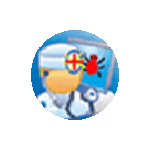
Leave a Reply
You must be logged in to post a comment.