XP System Restore
Using XP System Restore
Ok assuming you have tried resetting the computer bios & have tried last known good configuration, we are left with one more attempt to try to get things back to relative normality, before having to move on & look at some of the more serious issues & causes. Unfortunately this last method does require that you can at least boot to windows in order to attempt a System Restore.
System Restore is pretty well tucked away out of site, so for most beginners it is a safe bet that it is still enabled on your computer. I say “still enabled” because many users even with just an intermediate knowledge often turn off system restore for the simple reason that it can aid viruses & spy ware to replicate themselves & cause re-infection of a cleansed system.
Ok let’s click on Start & then Help & Support, when the window opens you will see this panel below, click on the item Undo Changes indicated in the image by the two red pointers.
When the next window opens you are given only two options;
1.Restore Your Computer.
2.Create a Restore Point.
Select “Restore Computer” and then click next.
Ok now this final screen shows a calendar page to the left & on the right is a list of what is termed system checkpoints. Now under normal circumstances there would be a reasonable selection of checkpoints to choose from, however I am not a novice and as mentioned earlier I like to turn my system restore OFF on my PC.
So what you do is try to select a date in bold or a checkpoint prior to when your problems started, then just click next.
That my friend is your part in this completed, now just sit back and watch as your system will reboot itself and go about the business of attempting a system restore.
I say attempt, because it is not guaranteed to succeed, it depends really on the integrity of the checkpoint you try to go back to & also how badly corrupted your system files are. This restore feature can take quite some time to complete, more so if you have a large amount of MP3 or Video files stored on your system, in fact the more you have on your system, the longer it will take, several hours is not unheard of !!!
3 Comments Already
Leave a Reply
You must be logged in to post a comment.
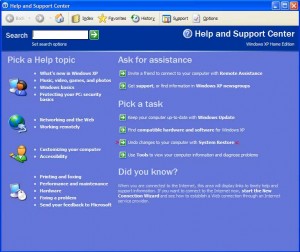
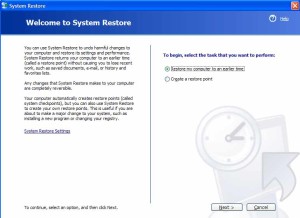
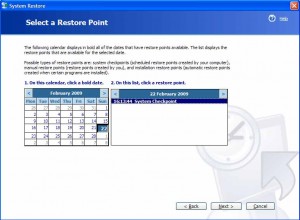
#
# How to format a computer with an operating system damaged by viruses or spyware#
# How to format a computer with an operating system damaged by viruses or spyware
Ok,
from what I recall HP do not always release all their drivers on the internet, hewlett packard & Packard Bell are also renowned for this practice.
1. So first off I would get hold of a Windows XP disc without it being from any other system, just a plain ordinary Windows XP disc. This way you know for certain that the disc is not loading incorrect drivers to your system.
2. If you have a recovery disc that came with your laptop, I suggest you re-install your original operating system untill you can at least make backup copies of all required drivers, before attemting to format.
3. Once you are satisfied you do have the correct drivers for your particular model of laptop, then use the Windows XP Disc to format and re-load XP as your operating system.
Note: If your running a laptop that is a 64 bit processor & running Vista, then you are likely to get problems, especially in finding the correct drivers to run on XP.
Formatting is the best method of removing any virus or spyware infection, the problems you are facing are more likely due to incorrect drivers or the fact your trying to use a Del disk instead of a plain Windows XP disk.