Transfer Files Android To Windows Using Wi-Fi
 Welcome to DIY Tech Tips & Guides article on how to transfer files from Android phone to Windows using Wi-Fi. This method of transferring files between Android and Windows using Wi-Fi is very handy and useful in the event you want to transfer songs or pictures across your device real quickly without the need to hook up your device with wires. I am not saying it is a hassle to hook up to the computer via USB and allow your Android phone to show up as a thumb drive, but sometimes, it does pay to know some extra knowledge and a few extra tricks up your sleeves.
Welcome to DIY Tech Tips & Guides article on how to transfer files from Android phone to Windows using Wi-Fi. This method of transferring files between Android and Windows using Wi-Fi is very handy and useful in the event you want to transfer songs or pictures across your device real quickly without the need to hook up your device with wires. I am not saying it is a hassle to hook up to the computer via USB and allow your Android phone to show up as a thumb drive, but sometimes, it does pay to know some extra knowledge and a few extra tricks up your sleeves.
This method works as long as you are connected to the internet. You do not need to be specifically connected to a house network. Both the computer and the Android phone do not have to be connected to the same network at all. It can be in such a situation where by you are in America and your friend is in China. Both of you can still transfer files across each other’s platform.
You will need to download SwiFTP app from the Android Market. Run that app and tap on “Setup” if you need to key in the settings that are required to connect to the data plan. Else, if you are connected to your own Wi-Fi. Simply tap on “Start” and it will connect and generate the Wi-Fi URL.
Now you will need to take note of the Wi-Fi URL. You will need to key in this information from the desktop PC that you intend to connect to.
Take Windows XP for example. Click on the “Start Menu” and right click on “My Computer”, select “Map Network Drive”.
Click on “Sign up for online storage or connect to a network server”.
Click on Choose another network location. Specify the address of a Web site, network location or FTP site
Now type in the whole address you have noted down on your Android SwiFTP app. You can choose to Log on anonymously or not. Type in a name for your Android Phone or just leave it as the FTP numbers. Click Finish and you are done.
Now you can click on the “Start Menu” => “My Network Places” and you should see your phone’s address indicated as a folder.
I hope this how to Transfer Files Android To Windows Using Wi-Fi tech guide is easy for all readers to understand and follow. Do check back for more tech guides from DIY computer repairs
1 Comment Already
Leave a Reply
You must be logged in to post a comment.
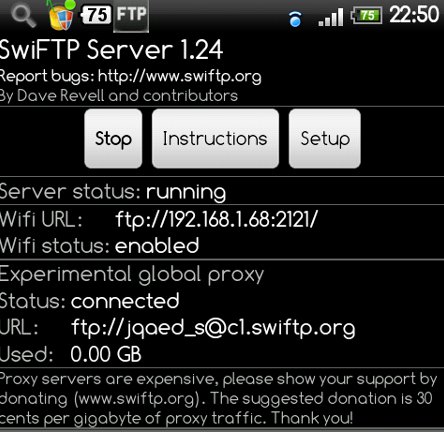
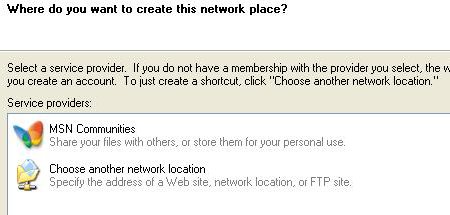
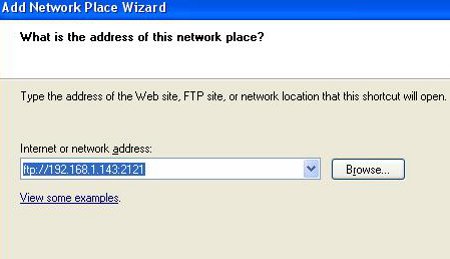
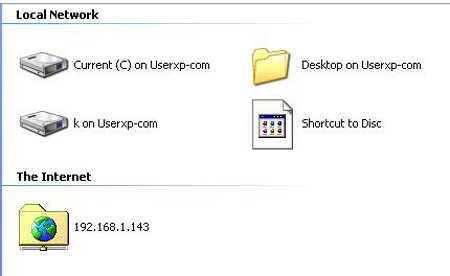
Try PushDoc, it’s a free app that allows to transfer web content and files/directory
from computer to phone (and viceversa) over wifi.
With pushdoc you can transfer files wirelessly and manage
your sd card from pc or directly from the phone (with an integrated
filemanager).
It works just drag and dropping stuff from computer to phone.
While surfing the web on your computer, you can select anything
from your browser and drop it to the phone; if you wish
you can also convert your selection into different file formats.
For example, you can drag an article from your browser
and drop it to the phone as an audio speech file so that
you can listen that article with the phone.
PushDoc is free on the market.