Tweak Ubuntu
DIY Ubuntu Tweak
 Tweaking is not just limited to Windows operating system. DIY Tech Tips & Guides shows you how to Tweak Ubuntu.
Tweaking is not just limited to Windows operating system. DIY Tech Tips & Guides shows you how to Tweak Ubuntu.
Eeven though Ubuntu is already very fast already, compared to even the latest Windows 7, you can still tweak it.
In these DIY tweaks that you can do by yourself you can speed up Ubuntu by a few notches, without any difficulty at all.
Boot Up Even Faster
By default, Ubuntu does not make use of multiple cores. You can fully utilize the cores of your system by changing the configuration. Start the Terminal.
Click Applications => Accessories => Terminal
Type sudo gedit /etc/init.d/rc
You will be asked to key in your password. Enter your password and you will see a script file. Press CTRL + F and search for “CONCURRENCY”. You should get this line.
CONCURRENCY=none
Replace it with
CONCURRENCY=shell
Save the file and you will feel the speed on your next reboot.
Preload Applications
Preload is an application that can save some files of your most commonly used programs and do not clear them fully. So when you want to start a particular program that you use all the time, it starts up so fast as if you did not close the program at all in the first place. Simply search for it in the Ubuntu Software Centre or by entering this command in the Terminal.
Sudo apt-get install preload
Turn Off Visual Effects
Ubuntu is even more stunning than Windows if you want it to be. Check out this article on how powerful Ubuntu can get. If you do not have a fast computer, you may want to sacrifice the visual effects for faster performance.
Click on System => Preferences => Appearance.
Click on Visual Effects tab and and choose None.
Cut Down On Startup Programs
Ubuntu will load some startup programs just like Windows, but not all of them are required. There are a few programs that can be removed since most of us do not use them at all. Click on System => Preferences => Startup applications.
Here are some of the startup programs that can be removed and started later on if you need them again.
You can remove Remote Desktop if you do not connect to any remote PCs.
You can remove Ubuntu One if you do not use the online backup service.
You can also remove Bluetooth Manager if you do not use any Bluetooth devices.
Remove Unnecessary System Services
By default, Ubuntu has a list of System Services for a variety to hardware ranging from scanners to printers and modem dial-up devices. You may not need these at all. To view all this using a program instead of reading the script, install Bum boot-up manager from the Ubuntu Software Center or use the Terminal.
Sudo aptitude install bum
You can access this program by going to System => Administration => Boot Up Manager.
Uncheck those that you do not need for example.
saned – For scanners
cups – For printers
dns-clean – Dial up internet configuration settings
pppd-dns – Service for old ADSL modems
samba – For connecting to a Windows network
winbind – Required only if you use samba
Use Ram As Swap File
Linux has a special concept that will partition your drive to serve as the swap file which behaves like rams. This is useful in the past since rams are only 1 or 2 gigs in size. But these days with motherboards supporting all the way to 16 gigs or even 32 gigs worth of rams, you can set Ubuntu to use more rams as swap file.
Start the terminal and type
sudo gedit /etc/sysctl.conf
Add this line at the end of the file
vm.swappiness=10
Save and reboot for the settings to take effect.
I hope these Ubuntu tweaks come in handy for people who are reading this article. Enjoy your new found speed boost in your Ubuntu operating system.
9 Comments Already
Leave a Reply
You must be logged in to post a comment.
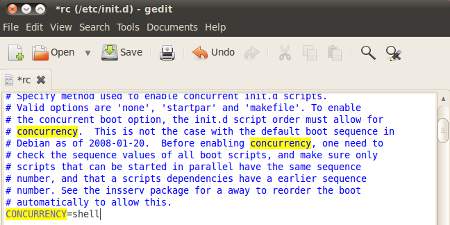
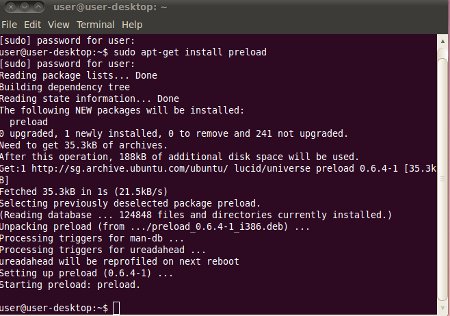
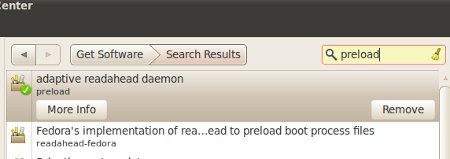
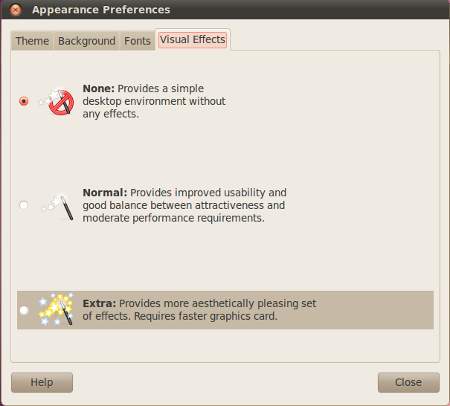
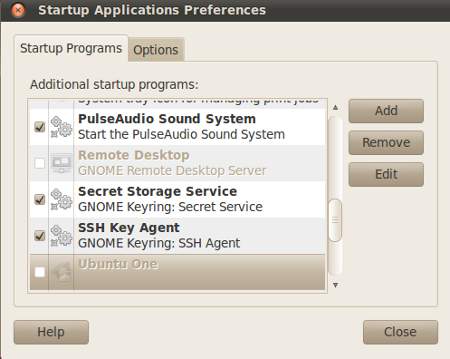
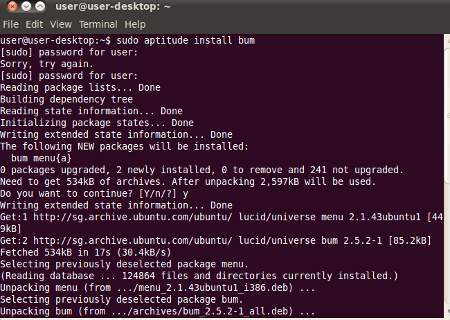
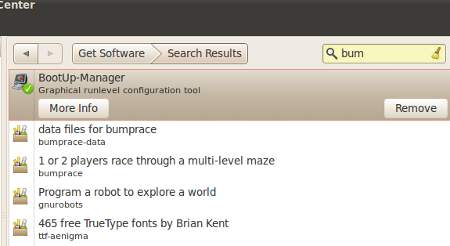
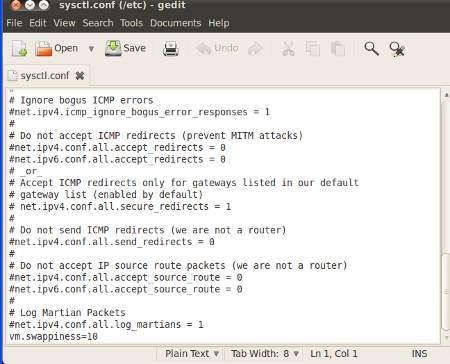
# stop consoles
rename ‘s/$/.bak/g’ /etc/init/tty[3-6].conf
# fix /etc/hosts
[ -z `head -1 /etc/hosts | grep -o $(hostname)` ] && sed -i.backup -r “1s/(.*)/\1 `hostname`/g” /etc/hosts
#desabilitar PANGO
echo “MOZ_DISABLE_PANGO=”1″” >> /etc/environment
[ “`grep -c ‘core id’ /proc/cpuinfo`” -gt 1 ] && sed -i ‘s/^CONCURRENCY=none/CONCURRENCY=shell/g’ /etc/init.d/rc
Hey guys, Thank you very much… I have been looking for this info all over the web.
Thanks again.
Thanks you. If you come up with more, please do so
Great tweaks brother. It increased my speed dramatically. I want to thank you for all you hard work. :)