Ubuntu Tips
Ubuntu Tips In Problem Solving
 No matter how impossible it may sound to you if I tell you that Ubuntu does run into some problems like any operating system. Here are some DIY Ubuntu tips that you can find it handy if you ever come across such issues some day.
No matter how impossible it may sound to you if I tell you that Ubuntu does run into some problems like any operating system. Here are some DIY Ubuntu tips that you can find it handy if you ever come across such issues some day.
Repair unbootable Ubuntu
Sometimes, if you installed multiple operating systems in a single partition, the Grub loader may be edited or broken, as a result of that Ubuntu will fail to load. In order to repair the Grub loader, insert the Ubuntu CD and boot off the drive. Select the “Try Ubuntu” option and allow it to load and enter the live CD interface.
Click on “Places” and select your drive that has Ubuntu installed so that it will mount the drive.
Click “Applications” => “Accessories” => “Terminal”
Type mount | tail -1
You will see a description showing where your Ubuntu is mounted on. Take note of that line and use this command to install back the Grub.
Sudo grub-install –root-directory=/media/string of characters/dev/sda
Reboot and it should be back.
Revert Ubuntu from text to graphic mode
Unable to see Ubuntu in the graphical mode is very common problem amongst many users. If you cannot get the Linux in graphical mode after rebooting the system, hit Control-Alt-F7. The system will attempt to start the graphical configuration tool. You should get to choose your right resolution.
End tasks for Ubuntu
For Windows users, you can press the “CTRL + ALT + DEL” to make use of the task manager to end programs that are not responding. For Ubuntu, you can press ALT + F2 to access the command line. Enter “xkill” without the quotes and your mouse cursor will change into a cross. Click on the stalled application to terminate it.
Unresponsive desktop
When the desktop becomes unresponsive, you can disable the desktop by pressing ALT + F2 followed by entering this command “/etc/init.d/gdm stop” without the quotes. Restartng the X windowing system can be done with this command, “/etc/init.d/gdm start”.
Forget your password
Forgetting of passwords is a common problem since we have so many accounts to remember. Luckily for Ubuntu, you can enter the recovery mode to reset your password. Reboot and select recovery mode and choose “Drop to root shell prompt”. For users who installed Ubuntu on its own without a Grub loader, press Esc just before Ubuntu starts to load when you turn on the computer to see the Recovery Menu. For the latest Ubuntu 10.04, press and hold the Shift key.
Enter your root password followed by the following command passwd username.
Example: passwd john
You will be able to set your password by following the prompts. Type “reboot” and hit enter to reboot the computer.
Playing DVDs
Playing of DVDs require additional packages to be installed. You can look for the libdvdread4 package in the Synaptic Package Manager, or type this command in the Termainal
sudo apt-get install libdvdread4
Followed by this command, sudo /usr/share/doc/libdvdread4 /install-css.sh
You can now download VLC media player through the Ubuntu Software Center under Applications to play your DVDs.
Checking of internet connection
Similar to Windows, Ubuntu has its version of repair the internet connection. If you find that you are not able to surf, check if you are being assigned an IP address first. Enter ifconfig using the Terminal to see if you have been connected in the first place. You will see a list of network modules. One of them should have an IP address.
Else you can request for an IP address by entering “sudo dhclient” in the Terminal. I hope you liked these Ubuntu Tips and all the information will be of some help to readers of this article.
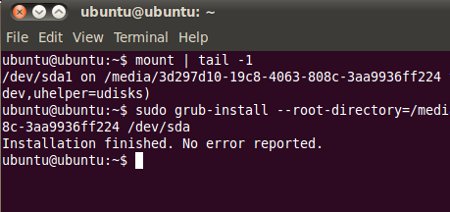
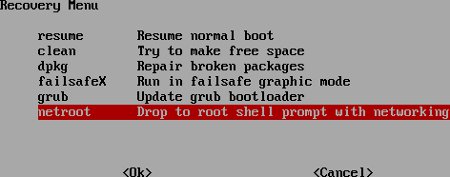
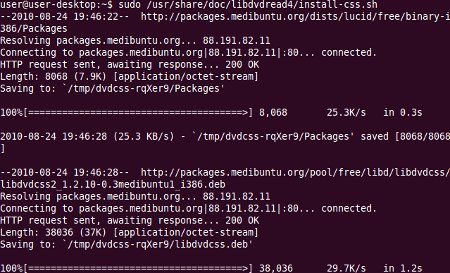
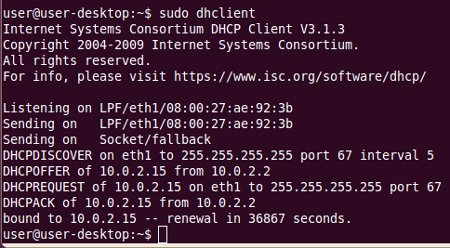
Leave a Reply
You must be logged in to post a comment.