USB Host Support HTC HD 2 Android ICS
 There is USB Host Support HTC HD 2 Android ICS for those who use the HTC HD 2 Andriod custom roms. It is very fortunate for us to have outstanding developers that dwell in Xda forum. But the USB Host Support HTC HD 2 Android ICS needs some manual installation rather than having it supported right out of the box. Since there’s no official ICS Android rom for HTC HD 2. Most of the custom Android roms don’t come together with the USB Host support properties. so as to put in this USB Host feature, you’ll ought to resort to manual installation, unless the developer of the custom Android rom has already enclosed it within the special build.
There is USB Host Support HTC HD 2 Android ICS for those who use the HTC HD 2 Andriod custom roms. It is very fortunate for us to have outstanding developers that dwell in Xda forum. But the USB Host Support HTC HD 2 Android ICS needs some manual installation rather than having it supported right out of the box. Since there’s no official ICS Android rom for HTC HD 2. Most of the custom Android roms don’t come together with the USB Host support properties. so as to put in this USB Host feature, you’ll ought to resort to manual installation, unless the developer of the custom Android rom has already enclosed it within the special build.
Step 1 -Download the adb drivers pack
The adb drivers pack is a special bunch of files put together so that you can have control over your Android phone via Dos commands. Rather than have you download the entire full version from Google, I have a smaller package that comes with simply the necessary files. Extract the arhive into a folder and place them within the C:\ . Name the folder adb drivers for instance.
Step 2 – Download the Android Commander
The Android Commander software package permits you to copy files across to your device much more easily. It even allows you to copy and paste files all the way into the Android system instead of just the SD card. Since we want to insert or copy some files across to the HTC HD 2 later, it is recommended that you download and use the Android Commander.
Step 3 – Insert the USB Host files into the HTC HD 2
Download the HTC HD 2 ICS USB Host files that is packed within a zip archive, extract the contents into a folder. you’ll notice that the whole archive is split into a couple of folders and files. Navigate to the System =>Lib => Modules. you’re needed to copy these files across to your device.
Now, connect your HTC HD 2 to the pc via a USB cable. Do check that the “Settings” => “Developer Options” => “Android debugging”. this selection should be checked. Run the Android Commander and the phone ought to be detected with no problems. Your device should be a rooted so that this inserting of USB Host function can be completed with no issues. Having a rooted HTC HD 2 should not be a problem since custom Android roms are always rooted by default right out of the box.
Using Android Commander as the means to copy the file across is very easily, just merely use it like a Windows Explorer and duplicate the files directly across to the device. Copy those modules files to the same location in the Android Device.
In case you are unable to make use of the Android Commander, since Android Commander requires the use of a laptop or computer, you’ll be able to transfer the files across too via the Android smartphone itself. You can use the Root Explorer app to do the same. Albeit this is a paid app, you’ll be able to download copies of older versions on the net. Or if your device is compatible, you’ll can opt to use the ES File Explorer which comes with limited support for browsing as “Root”. Both apps enable reading and transferring of files right into the system portion of the Android device.
In this example, i’ll use Root Explorer in the demonstration. You will need to use a computer first or pack all the modules from the archive into a zip. Navigate to the System => Lib => Modules, begin by highlighting all the modules from the downloaded archive and right click followed by “send to “ zip. this will produce a zip file out of all the module files so you’ll be able to transfer it across to the Android device. I do know you’ll be able to simply copy all the module files across directly to your Android device, however I don’t understand why, the module files won’t show in my device, leaving me dumbstruck. Even if you create a new folder in the SD card and have the module files in the folder, that entire folder will be invisible even though you can see it using a normal PC. Unless you’ll be able to see them in your device, there’s no need to go through all the trouble to pack it into a zip file.
From the Android device, using the Root Explorer, touch the zip file and select all the module files by making use the multi-select feature to pick out all the modules and copy. Next navigate to the System =>Lib => Modules. Paste it. Done.
USB Host Support HTC HD 2 Android ICS
Step 4 – Flash the HTC HD two ICS USB Host boot image
I assume you’ve got a functioning Nand Android ICS rom and you are using Clockworkmod instead of MAGLDR. Turn on your device and hold on to the “back arrow” of your device. Your device will freeze at a prompt with some text. Connect your device to the pc via USB. you will see a prompt showing the Android adb device and it’ll ask you for drivers. for many users whom may have already been flashing Nand roms, you should not not see any prompts. you ought to have already done this before. just in case you receive that prompt, click Start\Control Panel\Device Manager and right click on “Android” and choose update drivers. Then select “Browse my computer for driver software” and navigate to the adb drivers folder or wherever you extracted the files to and click next. It ought to be able to instal the correct files needed. However there’ll be no obvious changes even if you installed the adb drivers correctly.
From the USB Host package that you have downloaded, explore for a boot.img within the CLK folder. Copy that boot.img and paste it into the adb drivers folder. Place it together with the files of the adb drivers folder.
Press the “Windows Key + R” , key in cmd and hit enter. You will be able to get to the Dos prompt. Key the following commands.
fastboot erase boot
fastboot flash boot boot.img
Restart you HTC HD 2 by unpluging the battery and inserting it back. You’ll be able to connect USB keyboard and mouse.
Since there’s no actual USB Host support for the HTC HD 2, once you are done flashing this boot.img, you’ll not be able to make use of the USB storage and also the net tethering feature. However the Xda developers will be trying hard to compile a version that consists of all three modes.
For those that need a style of this, you’ll be able to follow this guide a way to get USB Host Support HTC HD 2 Android ICS. If you want to revert back the previous default functionality, all you have to do is merely extract the boot.img from your Android build and flash it back in the same fashion. If that is too complex, just re-flash the Android build via Clockworkmod once more, don’t worry all of your files, bookmarks and apps will be intact.
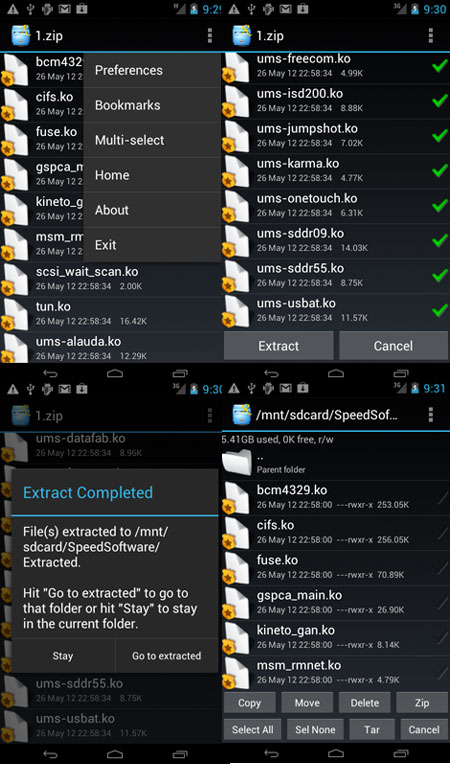
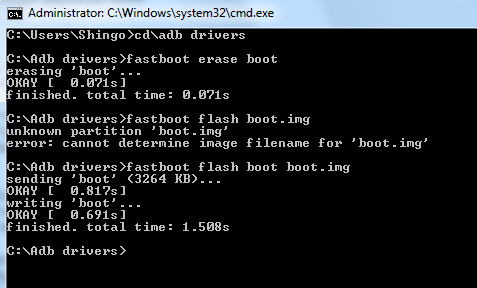
Leave a Reply
You must be logged in to post a comment.