Using Google Apps
Tips And Tricks When Using Google Apps
 There’s a lot of ways to utilize Google Apps. Here are some tips on how to use those Google Apps like a pro. Google is the best search engine in the world; it is not just focusing on search but developed a whole lot of Google Apps for the benefit of all. The best part about Google Apps is that they are all free. The more common ones that we know off are Gmail (Google Mail), Docs (Google Online Office Package) and Picasa (Online Image editing and storage). You can actually use keyboard shortcut keys to execute actions faster even though Google Apps are going through the browser.
There’s a lot of ways to utilize Google Apps. Here are some tips on how to use those Google Apps like a pro. Google is the best search engine in the world; it is not just focusing on search but developed a whole lot of Google Apps for the benefit of all. The best part about Google Apps is that they are all free. The more common ones that we know off are Gmail (Google Mail), Docs (Google Online Office Package) and Picasa (Online Image editing and storage). You can actually use keyboard shortcut keys to execute actions faster even though Google Apps are going through the browser.
Even the Google search itself is not that simple as typing a few words and listing the results, you can fine tune the search to your preference, if you know how to use Google properly, you can use it to answer your question directly for certain searches like time and maths calculations.
1. Shortcuts to use in Gmail
You can use the keyboard to speed things up in Gmail instead on using just the mouse. Go to Settings, General and click Keyboard Shortcuts On.
Click to view larger image
Press C to compose a mail
Press # to thrash a mail
Press j and k to move up and down the list of conversations
Press / to go to the search bar
Press Z to undo
Press g followed by i to go to Inbox
Press g followed by c to go to Contacts
Press Tab then Enter for sending your current mail.
2. Auto Responder for Gmail
Most of us have seen an automated reply whenever you send an email to cooperate companies that mentions something like they have received your email and would reply in 3 days. This feature is also available for free in Gmail. Go to settings, General and scroll all the way down to Vacation Responder and turn it on.
Click to view larger image
3. Forward other mails to Gmail
Trying to manage multiple emails from several different accounts is a very tedious chore. You can use Gmail to retrieve all your mails from other accounts to be read in a single email. Go to Settings, Accounts and Import. Then key in your email address from other accounts under Import mail and contacts.
You will also be able to send you the composed mail in Gmail yet showing the email address in the other account. Go to Send Mail and key in the email address you want to send the mail from. From now on, whenever you compose a mail, there will be a drop down box for you to select your email account you want to send as.
Click to view larger image
Note that you will need to verify the account before you can use it. Check the inbox of the alternate account for the code to authorize Google to send mail on behalf of that email. After that is done, you can select between those accounts to send your email.
4. Using Gmail offline
There is no need to stay online all the time while you are composing email. Go to Settings, Offline and click on Enable Offline for this computer. You will need to install Google Gears and from now on you will be able to work on your mail offline. The composed mail will be saved in Outbox and will be automatically sent the moment you have an internet.
5. Backup your SMS to Gmail
Android users will be able to link your phone to your Gmail account and automatically save a copy of all your SMS in Gmail. Go to the Android market on your Android phone and search for SMS Backup App. Use the one written by Christoph Studer.
6. Use Google search like a pro
Type a maths equation directly into the google search bar and it will instantly calculate the result for you.
Type “time” followed by a country to instantly get the date and time.
Type “weather” followed by a country to check the weather for the next 4 days.
Type “5 usd in myr” to get the currency conversion. The 3 alphabets are the standard codes used by banks.
7. Favorite your searches
You can mark your searches so that they will show up as top results by clicking on the star next to any of the listed entries. The next time you search for the same keywords those sites that you have marked will always show as the first few results.
Click to view larger image
8. Search results from a specific site
Some websites do not have a search box to search for articles within their site or they may be using another search engine other than Google. You can use this command “site:” followed by the URL of the site followed by a space before you key in your search term to search within a particular site for the thing that you are looking for.
Example: site:www.diy-computer-repairs.com keyboard shortcuts
9. Search results within a certain date frame
Say if you wish to search for a particular album released within a certain year, you can include this command at the end of your search entry ( Year..Year ) without the brackets.
Example: Michael Jackson 2000..2003
10. Google Calendar
You can use the Google Calendar to organize your activities as well as view other information such as public holidays. There are lots of choices to choose from in the online database to be loaded into your calendar. For example, clicking on the “Settings” on the lower left followed by the “Browse interesting calendars”, you will be able to choose between public holidays to sports matches to others.
You can even Google search for the specific .ics file online to import the dates into your Google Calendar.
Click to view larger image
For instance, you can download the Fifa world cup 2010 soccer matches schedule into the calendar by downloading this file.
Click to view larger image
11. Reject invites when you are busy
You can get Google Calendar to reject all invites on a certain day if you already know that you are going on a vacation. Go to Settings, Labs, then click on Disable under Automatically declining events.
12. Weather forecast in advance
You can configure your Google calendar to show the weather on the day itself so that if you are planning for an outdoor activity on that day, if the forecast shows that it is going to rain, quickly change the activity to something else instead.
Go to Settings, General Location bar and click on C or F under Show weather based on my location. So if someone invites you to go for a soccer game on a day that is going to rain, respond quickly by telling him that it is most likely going to rain that day.
13. Online Office Suit
You can use Google Docs as an online office program package. It contains a web version of Document, Spreadsheet, Presentation, Form, and Drawing. You can even upload a .doc file and it gets converted into an online version which can be read and edited online.
One handy feature I love about using of Google docs is that you can share one single document with many people and if you are working on a project which requires the entire team to gather information. All can help to paste bits and pieces of information so that everyone in the team will be able to see what was collected in real time.
14. Chat feature in Google docs
Whenever 2 or more users are viewing the same file at one time, a blue text box will appear at the right-hand side of the screen. Team members can communicate instantly with one another to discuss about what they need to do or collect as the next step.
15. Get feedback and surveys
You can use the Google Form to create a questionnaire or a survey form and have them emailed to your contacts. It is easy to use and you can choose between a text written box and multiple questions or by giving them a scale from 1 to 10. Once they have replied, you will be able to see all the data in a neat spreadsheet database.
16. Check your alternate mail accounts all inside Gmail
You can import your mail from other accounts into Gmail so that you can read all your mail at once by just logging into one mail account. One additional advantage of doing this is that the mails get downloaded to Google server instead of your own computer if you use outlook express or any other programs. You can delete the mail if you suspect that the attachment is a virus.
Click for larger image
17. Retrieve your pin using SMS
You can retrieve your Gmail password by getting Google to send it to you via SMS. This is a very useful feature and saves time and hassle. Since most conventional email accounts always rely on sending or resetting the password and getting you to check your alternate email account for the reset link.
Here’s the problem.
You scratch your head and ask yourself, what is the bloody password to your alternate email account?
Log in to Gmail and Click on Settings. Then Click on Acconts and Import, then click on Google Account Settings. ( The last one below ). Then click on Change password recovery options and Choose SMS. Select your country and key in your mobile number. From now on, should you forget your password, Click on “Can’t access my account” and click on “Visit my password recovery page”. Key in your username and wait for your mobile to beep
18. Dictionary on the fly
Looking up a meaning of a word can be quite a task, a dictionary is not the best weapon today. Tech savvy users may jump straight to Dictionary.com or Wikipedia. But I tell you the fastest way of them all. Key in the following command in the Google Search.
define: “followed by the word you wish to search on”
Example: define: LCD
19. Convert image to text
Google is able to recongize text from an image, if you need to jot down some references or information quickly, for instance, you reach a shopping complex and you want the details of several fashion shops, the unit numbers and the levels they are at. Staring at the information board seemed to make you even more confused.
Here’s what you can do. Take out a good digital camera and take a good shot of the whole directory board. You can take the whole board in several shots and have the camera to do the stitching for you since smart cameras these days have this function. Send the file to your smart phone or netbook and upload it to Google Docs. Put a tick on “Convert text from PDF or image files to Google Docs”.
Volia, you have extracted the whole image into words. Now use the CTRL-F to find and locate the shops you want through the entire text, isn’t that perfect.
With these tips on how to use Google Apps, you will find that Google is not just a search engine but the entire world to you. Most of us are using smart phones with internet capabilities, just imagine how convenient it is that you can have the whole calendar of events with a mobile office suit even when you are on the move.
2 Comments Already
Leave a Reply
You must be logged in to post a comment.
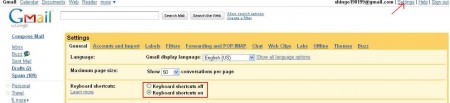
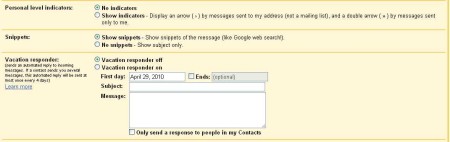
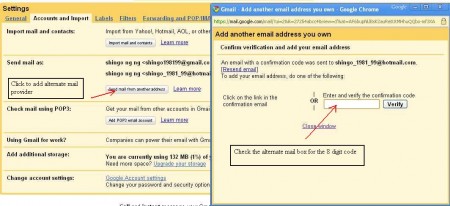
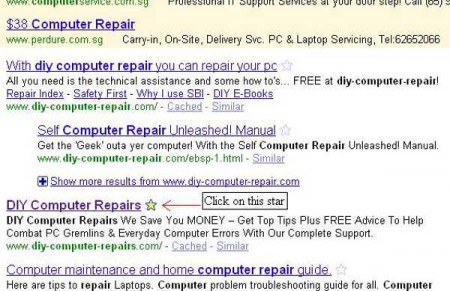
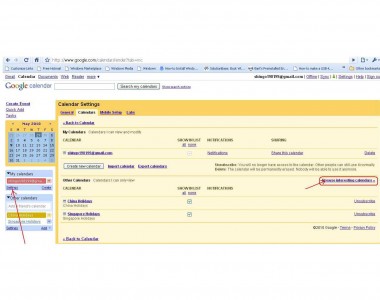
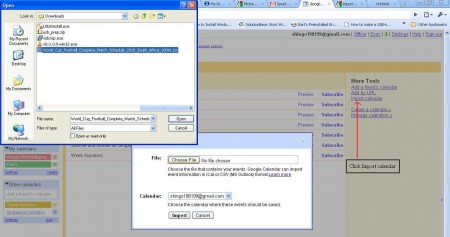
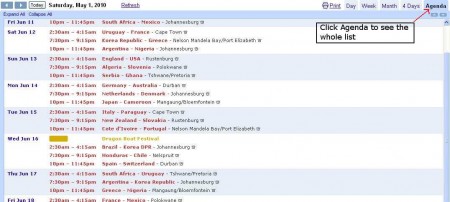
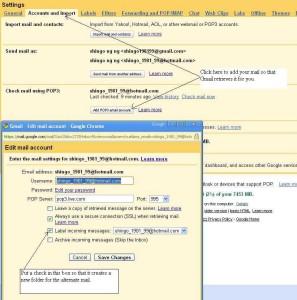
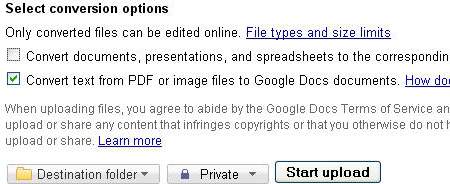
Well I think it is really a nice & informative article. You have shown nice tips for using many google apps which most people does not even know. Each tip is explained in detail also. Thanks for sharing
Joomla Website Development
This is quiet a nice article or tutorial one can say. All information regarding google app is right there and anyone can have a good idea about this by reading it thoroughly.