Windows Phone 7 HTC HD 2 Installation Guide
 Welcome to DIY Tech Tips and Guides article on how to install Windows Phone 7 operating system onto your HTC HD 2. This guide is not endorsed or authorized by HTC or Microsoft; in fact both companies are taking efforts to block HTC HD 2 from using the features and apps from the apps market place. However, hard working people from the XDA developers have found means to work around the system and thus making the device totally functionable to at least 90 % of all features.
Welcome to DIY Tech Tips and Guides article on how to install Windows Phone 7 operating system onto your HTC HD 2. This guide is not endorsed or authorized by HTC or Microsoft; in fact both companies are taking efforts to block HTC HD 2 from using the features and apps from the apps market place. However, hard working people from the XDA developers have found means to work around the system and thus making the device totally functionable to at least 90 % of all features.
Note: Diy Computers accepts no responsibility for you failing to read these instructions or carry out the procedure correctly. We have tested this method and know that it works perfectly, therefore your decision to proceed will be taken as your acceptance of full responsibility.
First and foremost, veterans in the hacking of Windows Mobile operating system or who have messed with flashing of Android onto the HTC HD 2 before will be able to skip a few steps up front. But still, I will start from the beginning for the benefit of all, in case there are still quite a lot of people who have not “hspl-ed” “Hacked” their device.
Step 1
Install HSPL. [ Users who have HSPL-ed before do not need to do it again ]
Hook up your HTC HD 2 to your personal computer and allow it to be connected via Activesync before you run the HSPL program. You are required to install HSPL onto the HTC HD 2. HSPL is required to hack the device so that you can install unsigned roms into your phone. You can choose between HSPL 2 or HSPL 3. Do check if your device has the correct SPL that corresponds to the correct HSPL program. You will be able to see the list of SPLs that can be flashed with that program. Power up your device and hold on to the Volume Down key to list the Tri-colored screen. You will be able to check the SPL from there.
Attached file HSPL
Step 2
Upgrade your radio
It does not matter what rom you are running now, which Android operating system build you have now. For those who wish to backup their Android, please do so by copying the entire contents of your SD card out onto your computer’s hard disk. So that you can copy back your existing Android if you wish to revert back to what it was before.
Download this “Radio Leo 2.15.50.14”, and start the CustomRUU.exe file to update your phone to the newer radio if you have not done so already.
Step 3
Install the MAGLDR
The MAGLDR is a special bootloader created by the XDA developer team that will allow you to install Android onto the internal memory of the HTC HD 2. This MAGLDR is also capable of installing Windows Phone 7.
Download the MAGDLR 1.3
Attached file MAGLDR
Ensure that you have hooked up your Windows Mobile device and have it “activesync”, with the desktop PC. Double click on the “ROMUpdateUtility.exe” and flash this MAGDLR 1.3 to your HD 2. You device will reboot and enter a special text menu.
Use the volume key to move to option 5. USB Flasher. Press the Green hang up button to enter the choice. Wait until you hear the “ding” sound from your OS and see the completed “wait USB… USB” text appear on your phone.
Step 4
Download and Install Windows Phone 7
Attached file Win Phone 7
Extract the downloaded file and start the DWI.exe, it should start flashing with no issues. . The phone will reboot by itself and you will enter Windows Phone 7 once. At this point in time all information on the SD card will be erased. The phone will reboot itself and after which you will enter Windows Phone 7 by default.
Step 5
Install back Windows 6.5
This additional procedure is here for computer geeks who might hate Windows Phone 7, since it is no longer the same Windows mobile operating system that we loved all along. I do not like Windows Phone 7 at all, not even one bit. Thus the way to down flash back to Windows mobile 6.5 is to press and hold the volume down key as you are powering up the device. You will see the Tri-colored screen that displays the SPL. Make sure that your device is hooked up to your computers USB and run any Windows mobile rom flasher. It is that simple.
I hope this guide on how to flash Windows Phone 7 onto HTC HD 2 is easy to follow. For users who want to dual boot Android with Windows Phone 7, stay tuned for the dual boot guide that I will be writing real soon.
3 Comments Already
Leave a Reply
You must be logged in to post a comment.
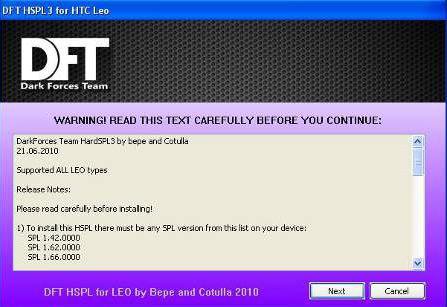
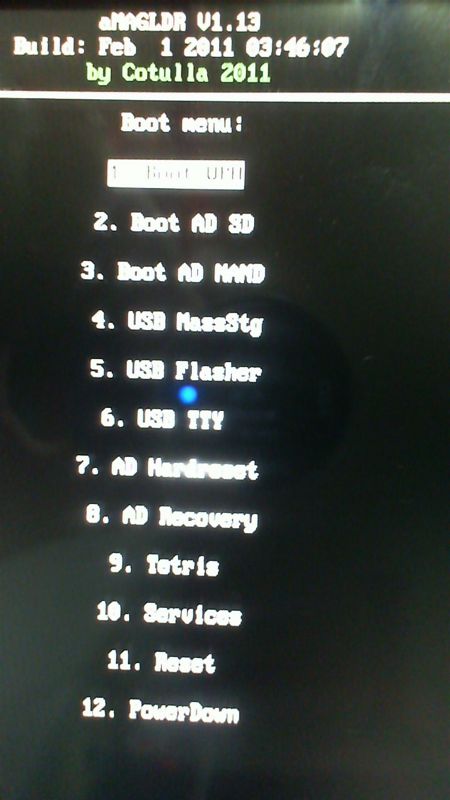

This isn’t really a comment/opinion…..but a question…
I’ve just read your article about putting Windows 7 on a Windows 6.5 device, but is there a way to do the reverse? It’s getting harder to find 6.5 devices so I wanted to know if there’s a way to buy a windows 7 phone, and downgrade it back to 6.5?
Would the procedure be the same?….I’ve been hearing that Windows 7 devices are incapable of this feat…
If you are referring to how to down flash a HTC HD 2 to Windows 6.5, simply press the volume down key while the device is powering up to enter the Tri-colored screen. From there, hook up the USB to connect to your personal computer and start any rom to flash it to return back to Windows 6.5, If you are referring to how to get a Windows 7 device and attempt to force a down flash it, I don’t think that is possible because, 6.5 itself, is unable to support the latest hardware, and also, the device rom itself may be pre-configured not to accept older roms.
The blog was very helpful. Can you offer some advice when the flash fails. I run DWI.exe with usb flasher mode correct and get error USB init fail abd error: enter bootloader missing – hope you can steer me in the right direction – thanks